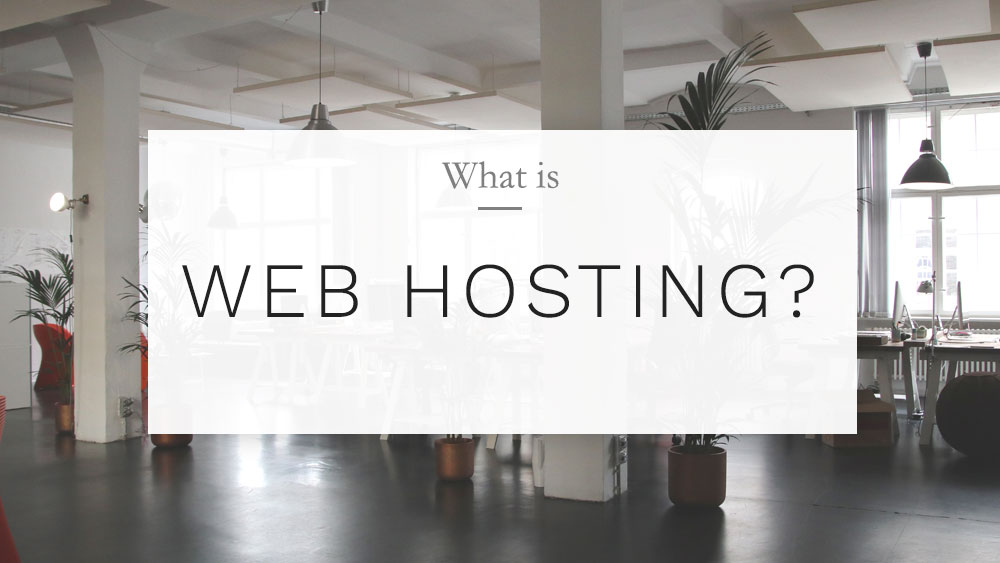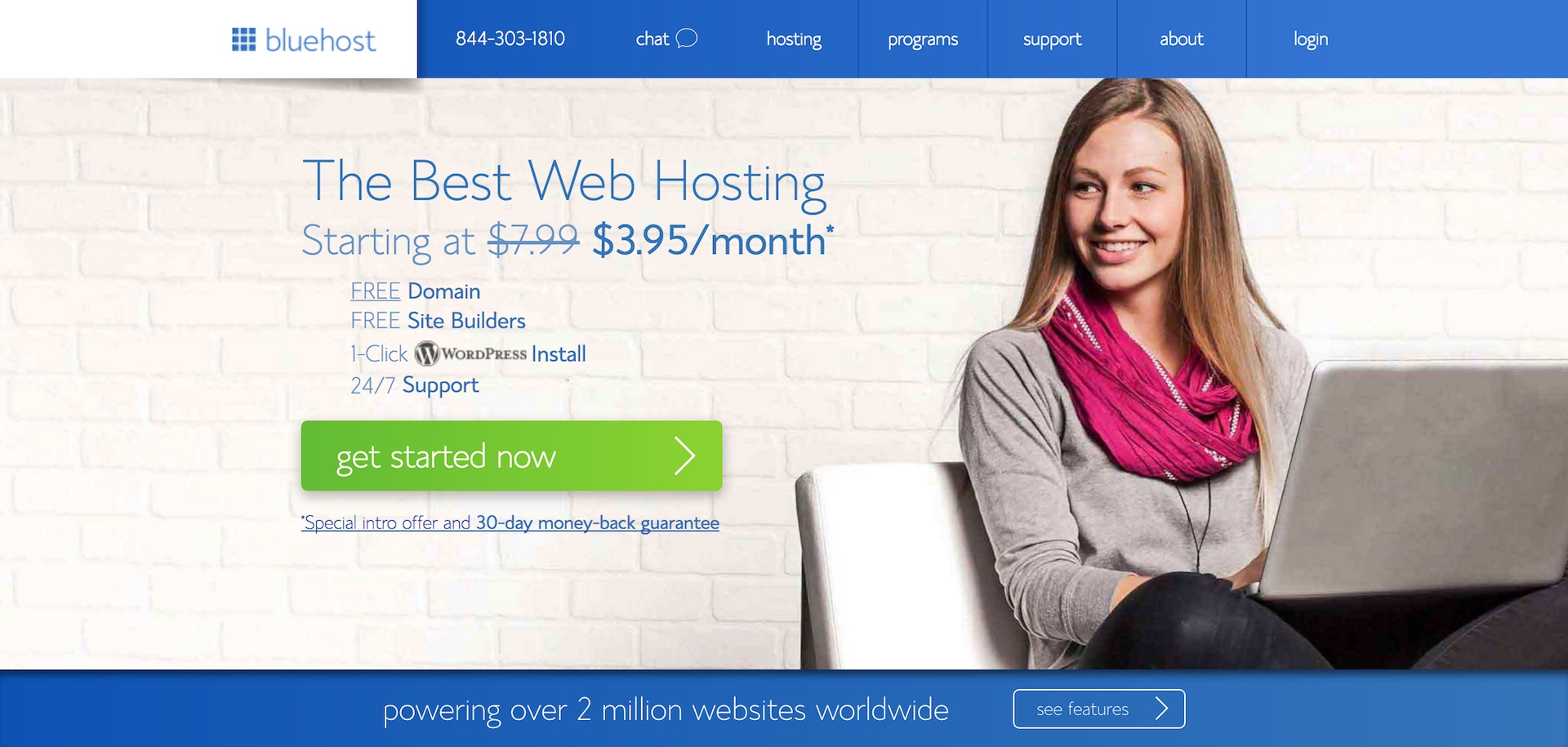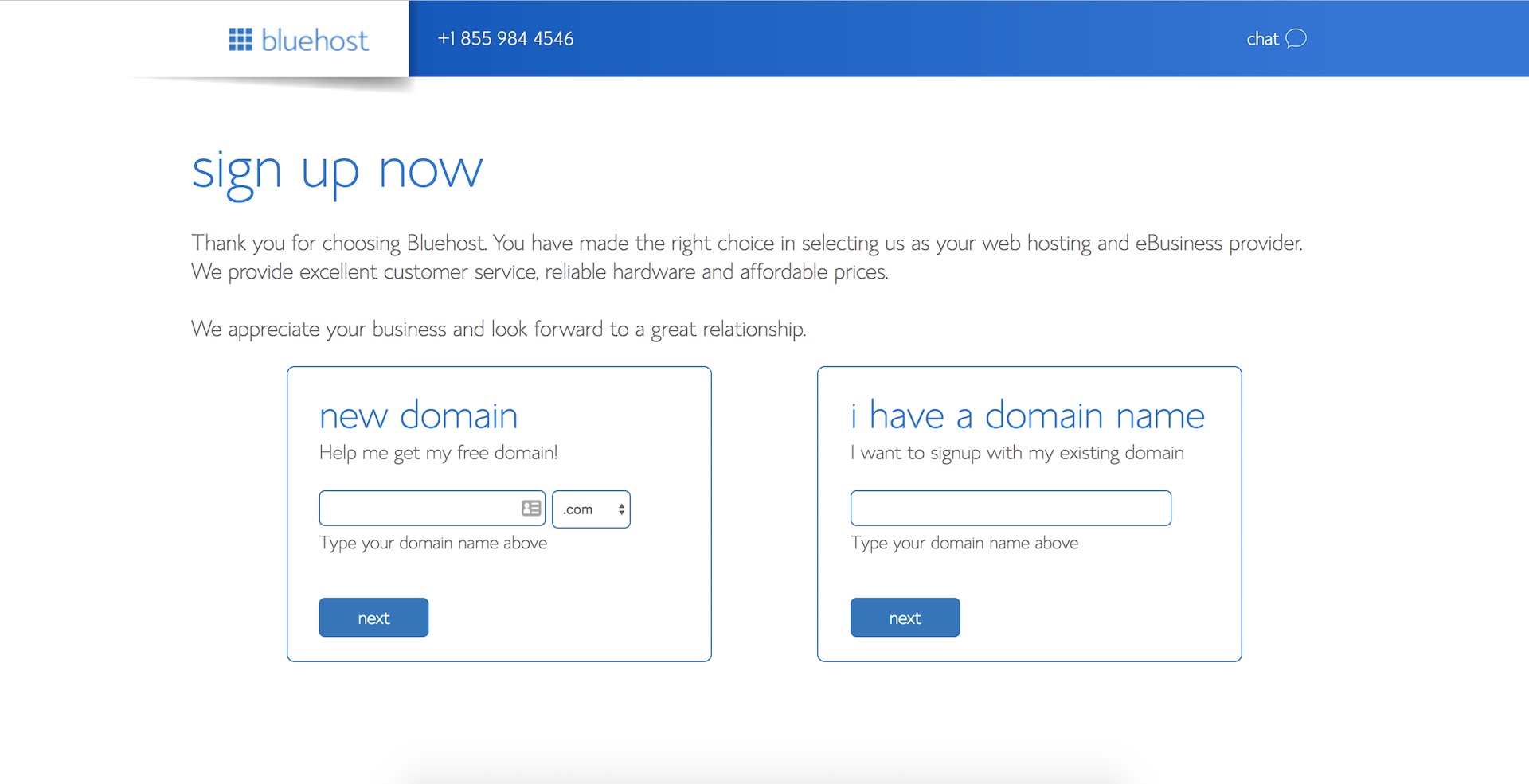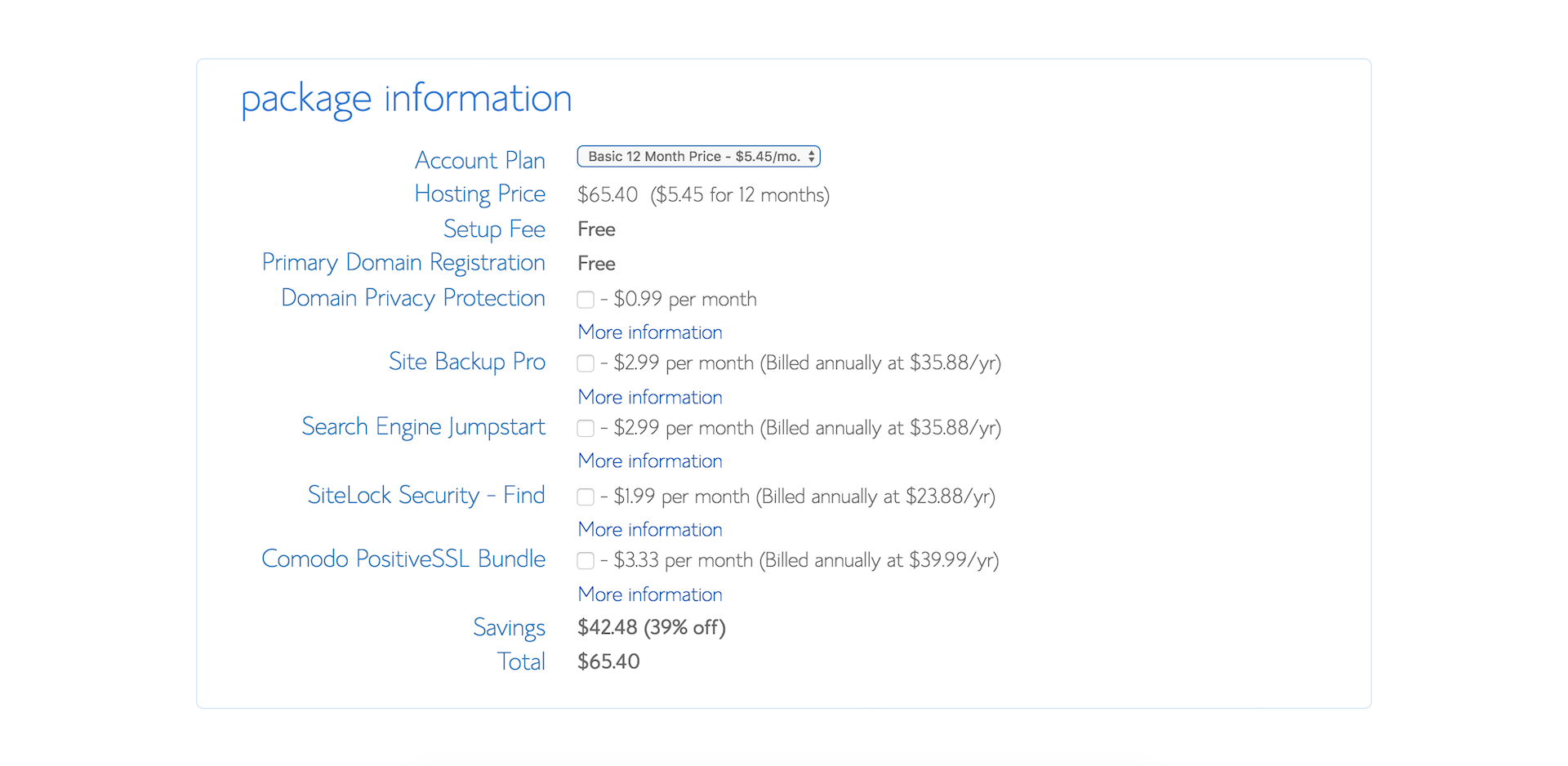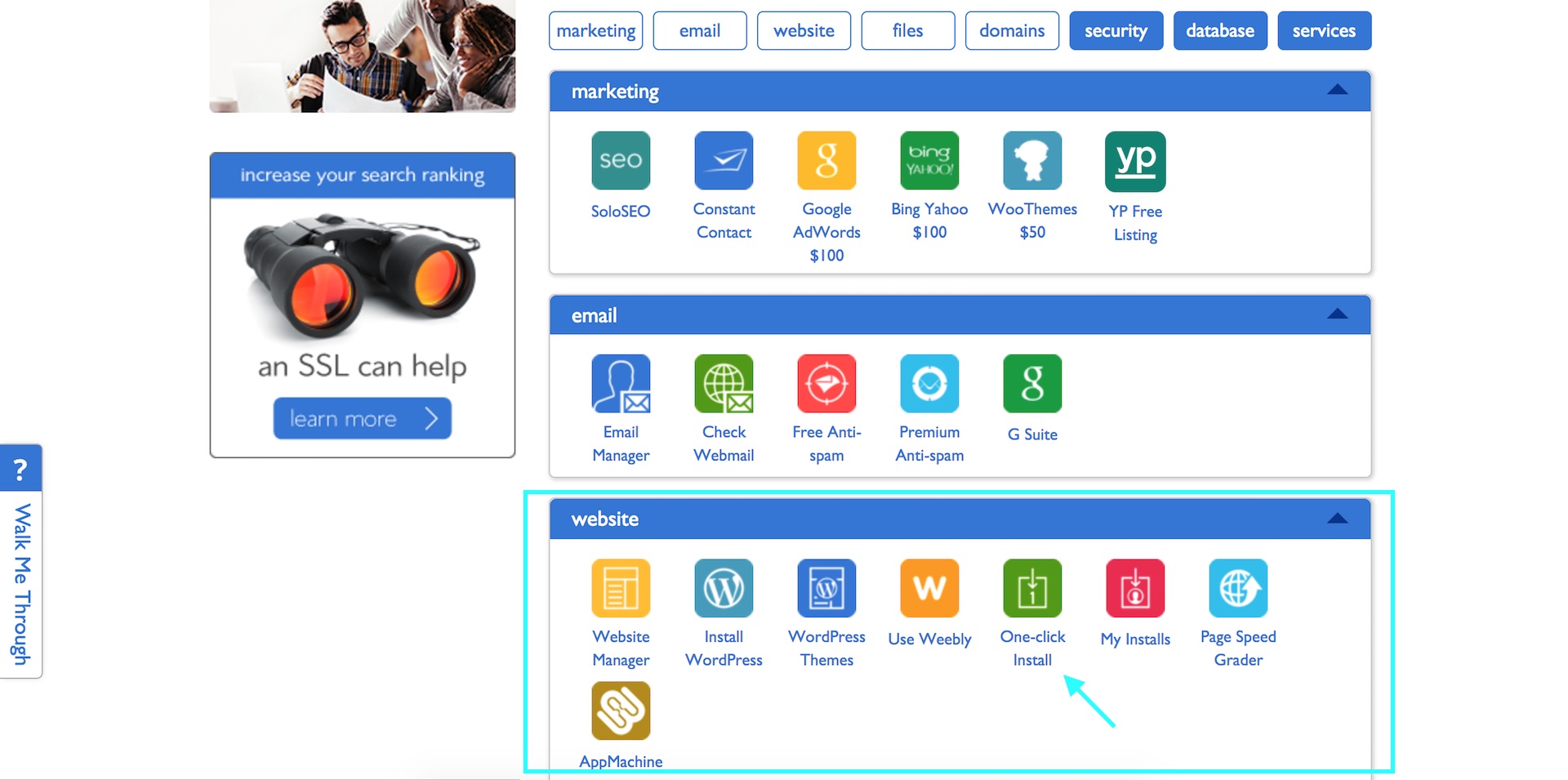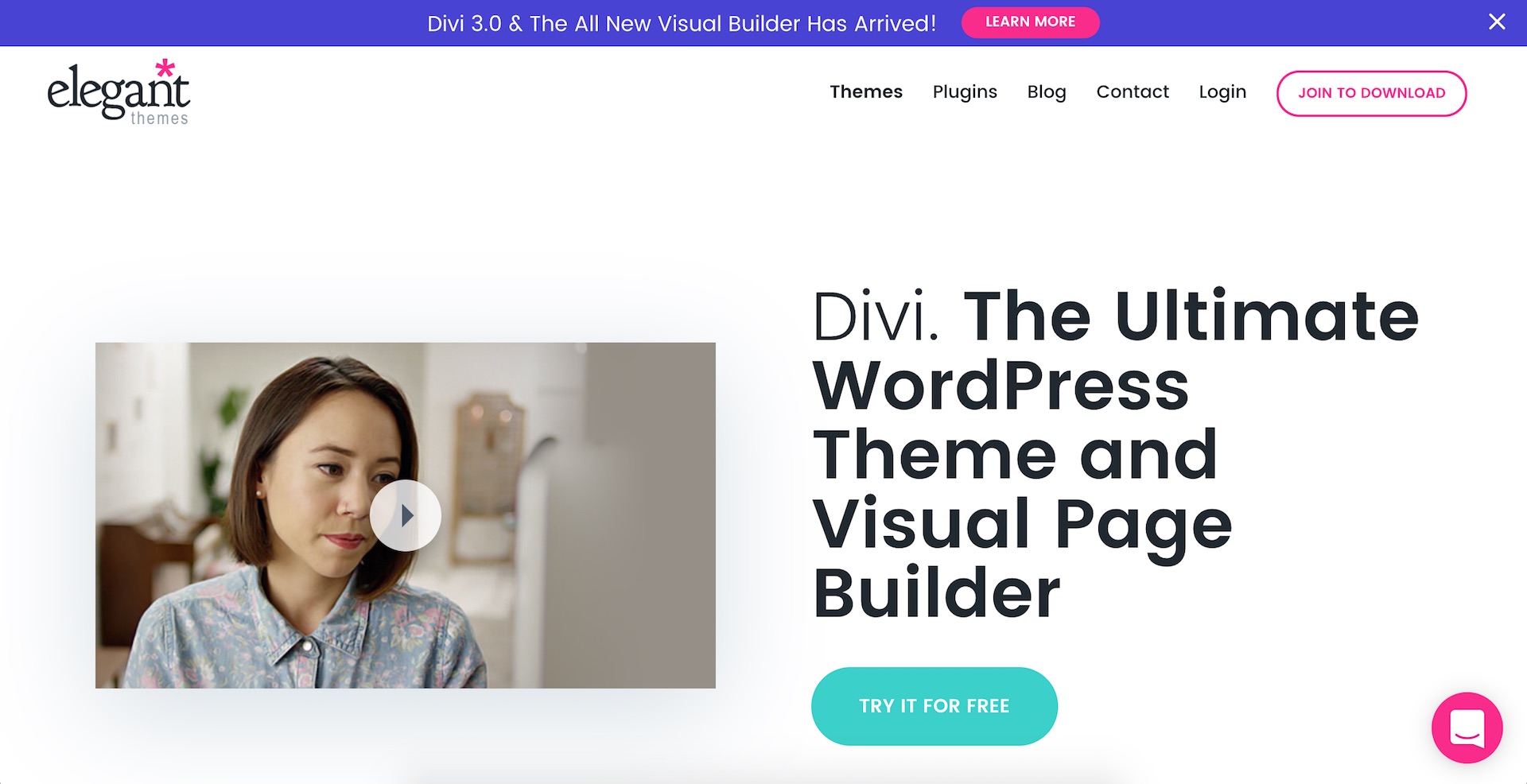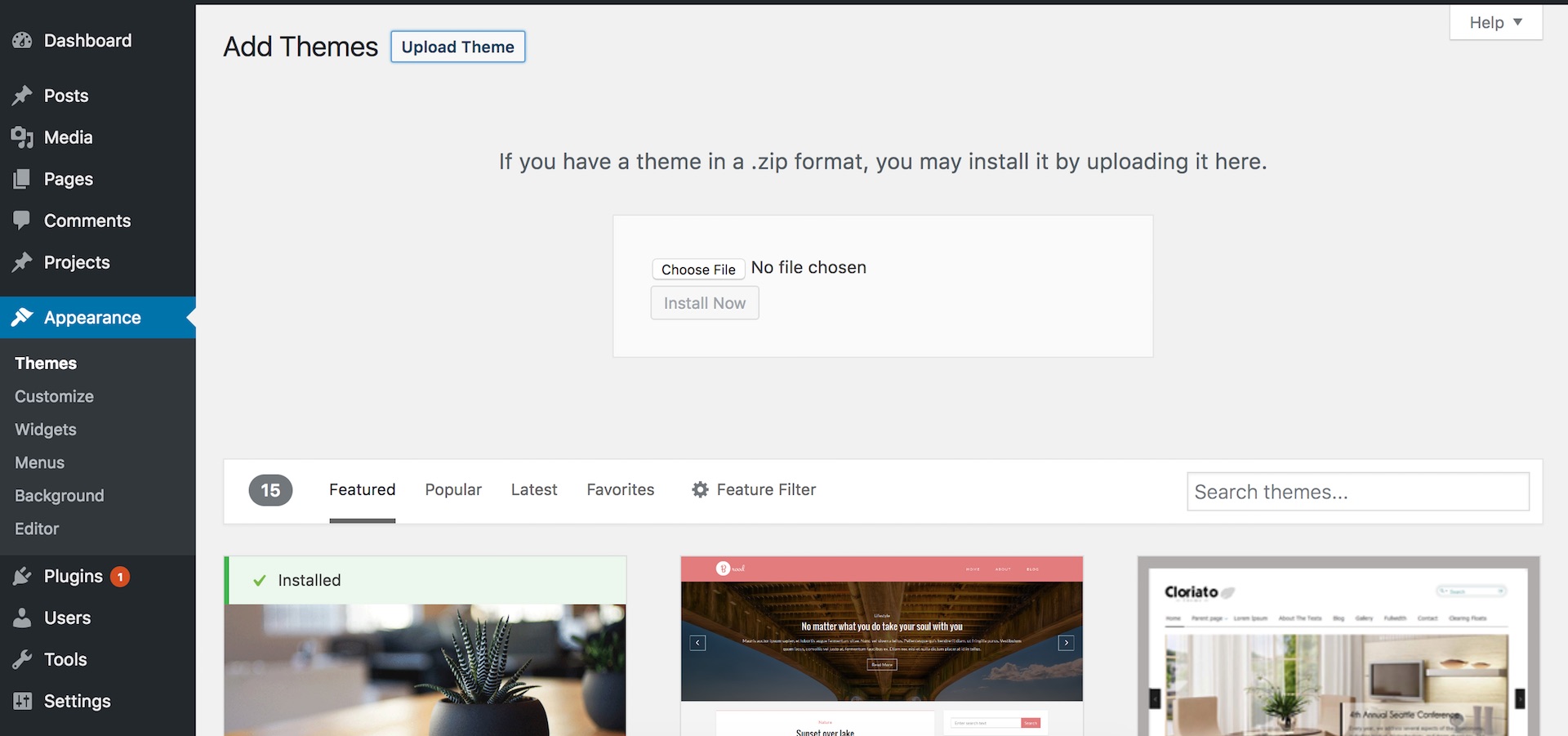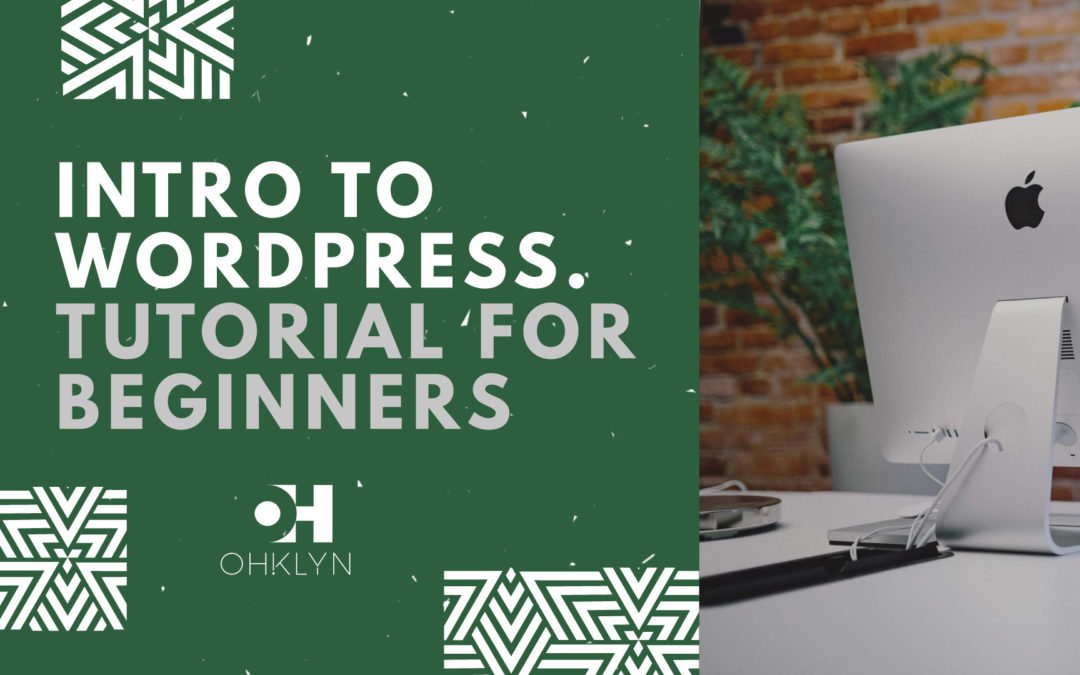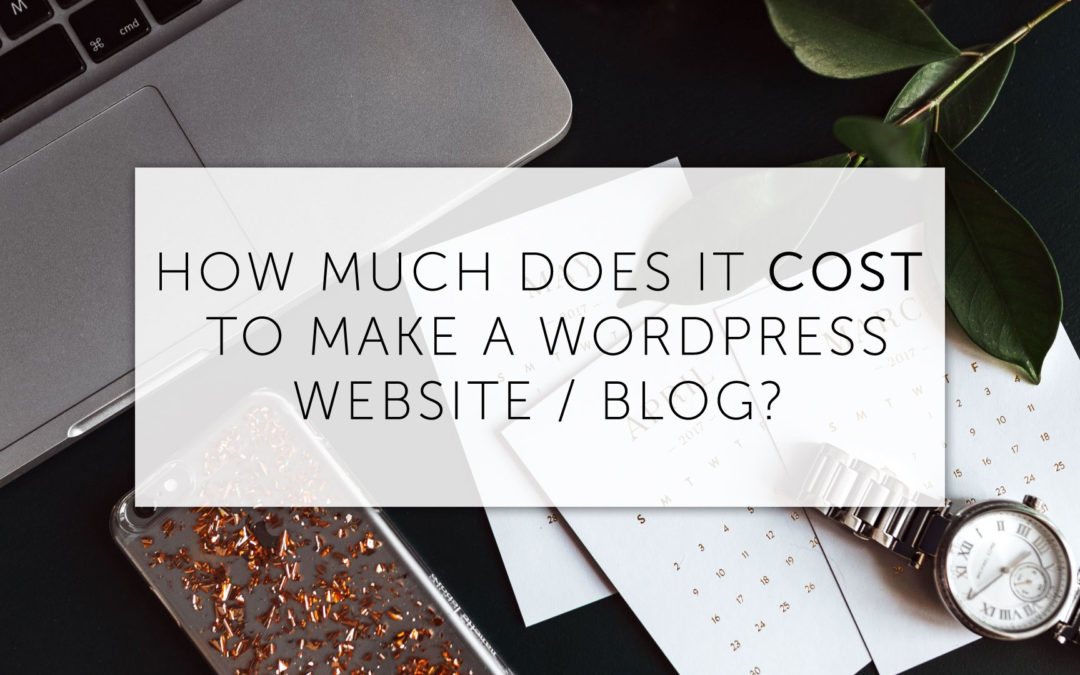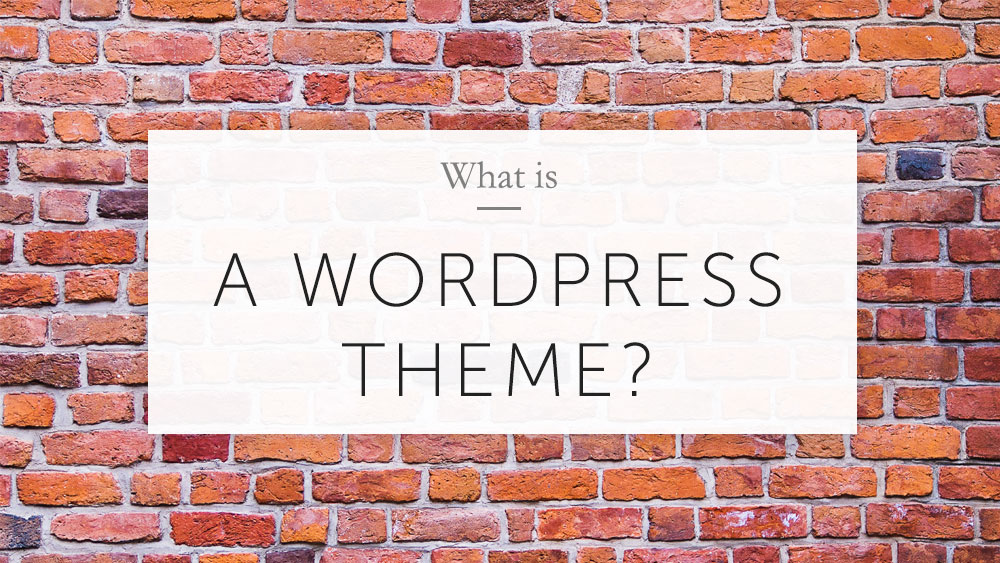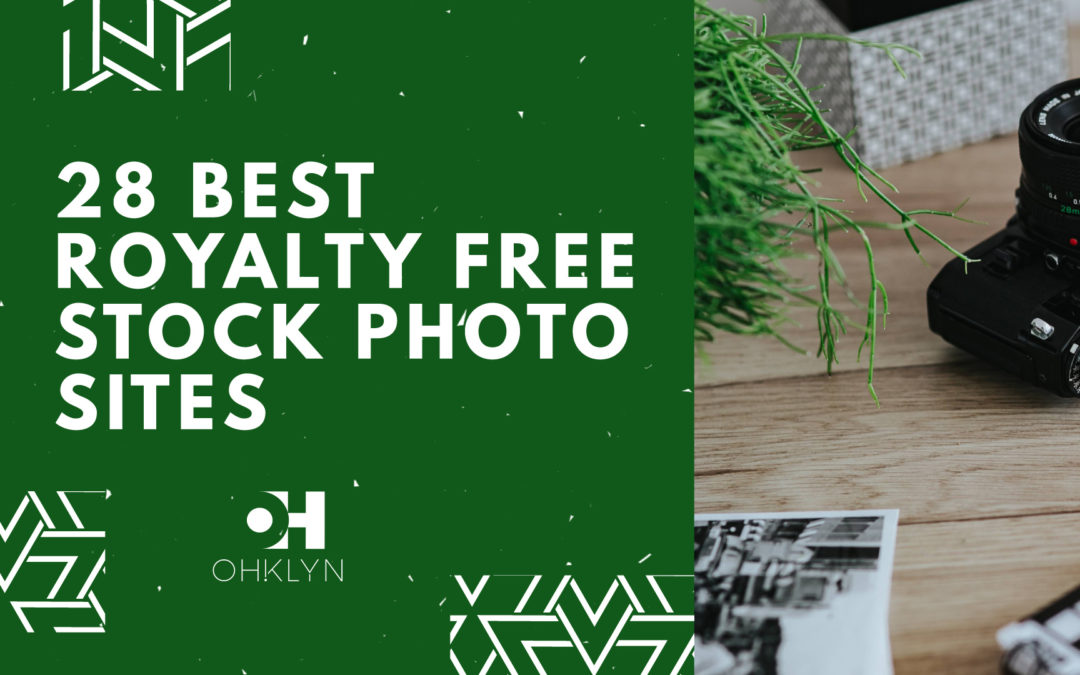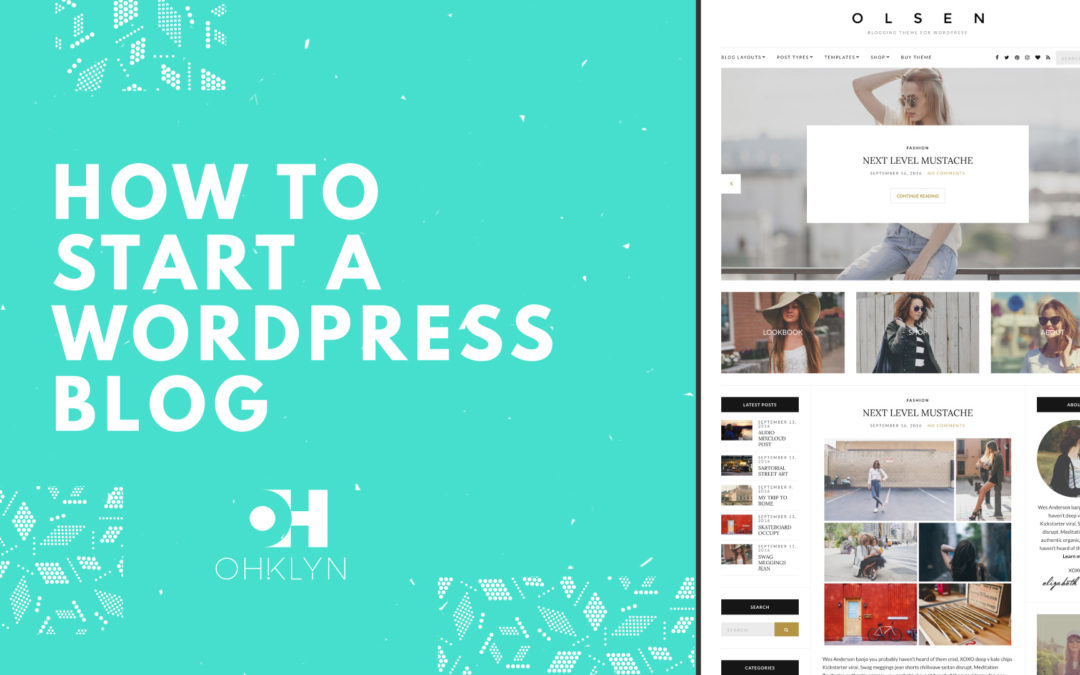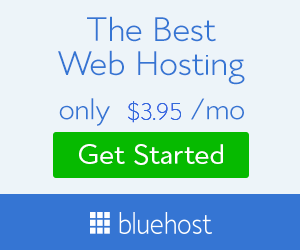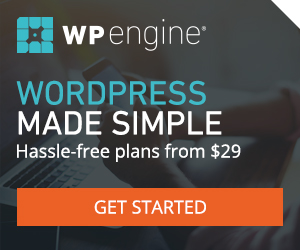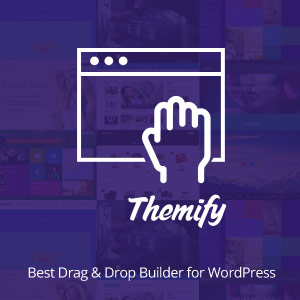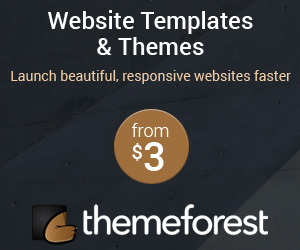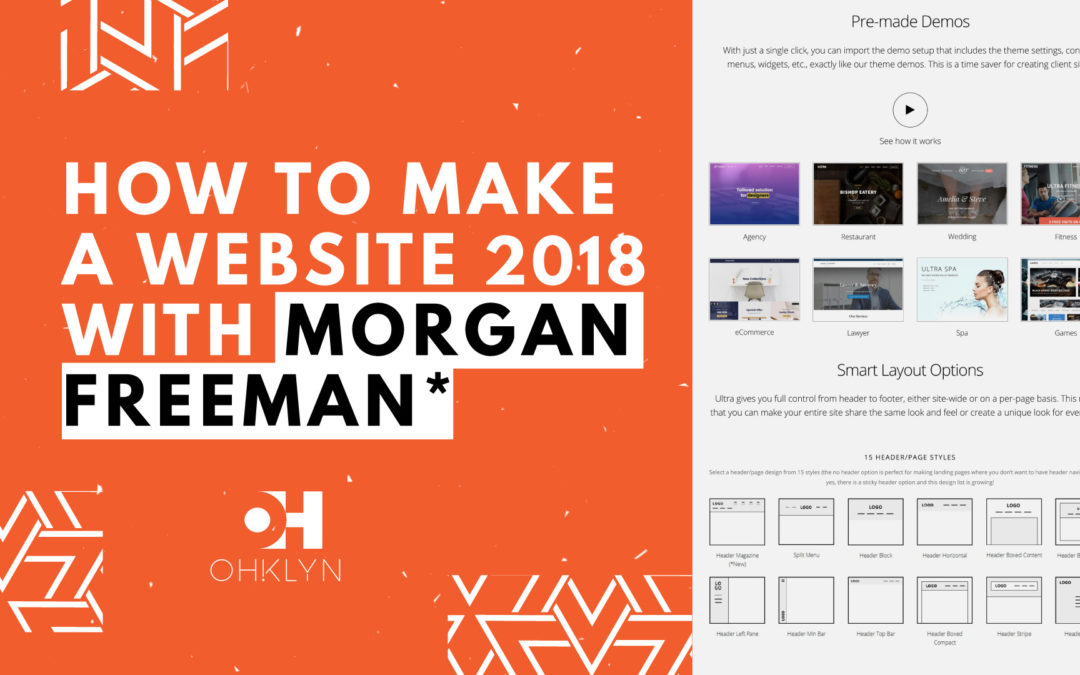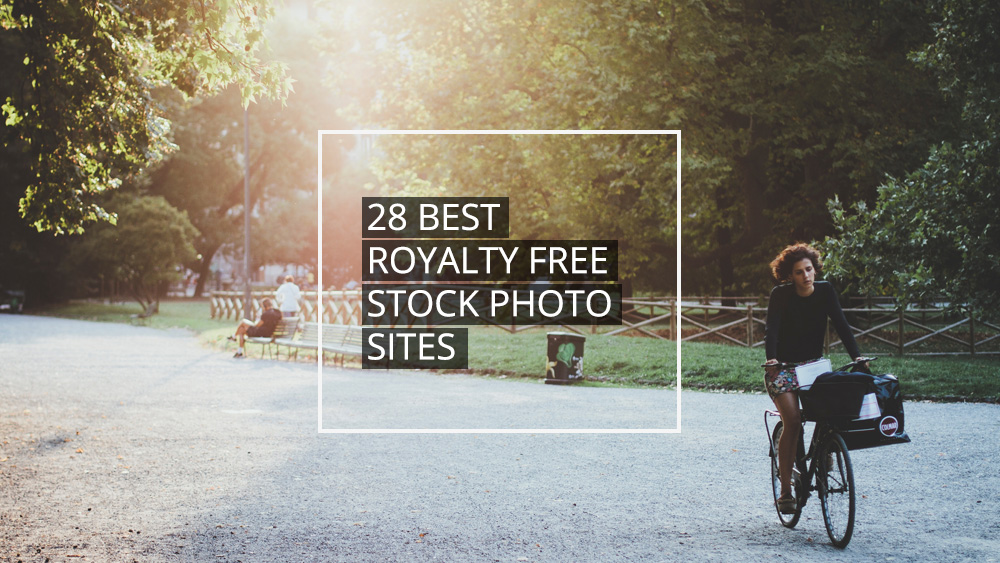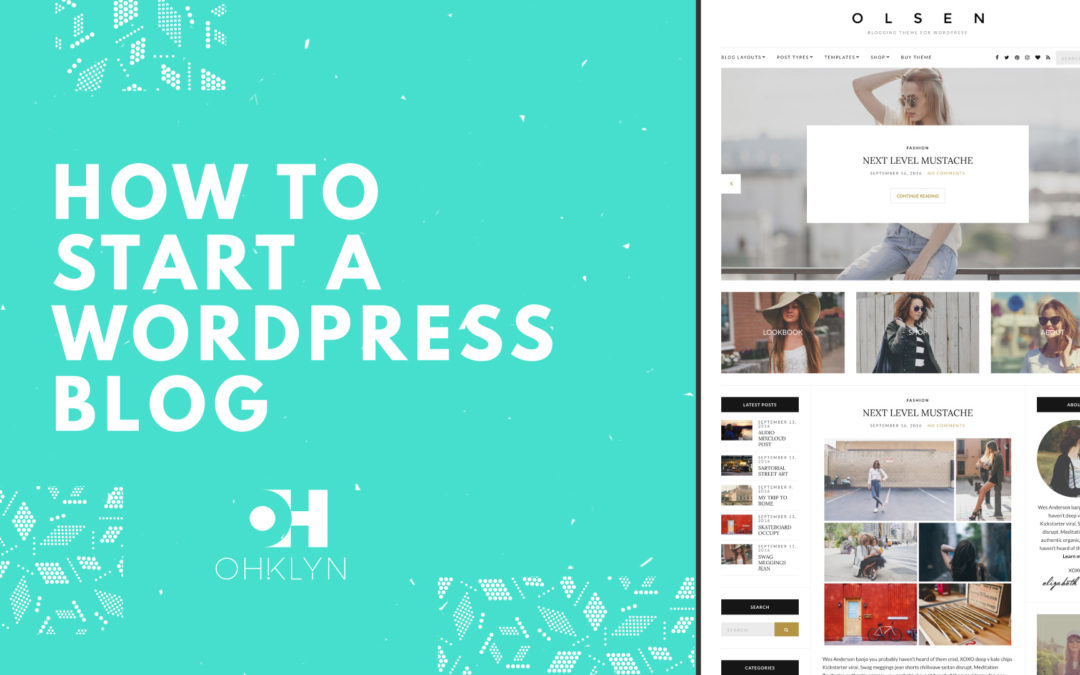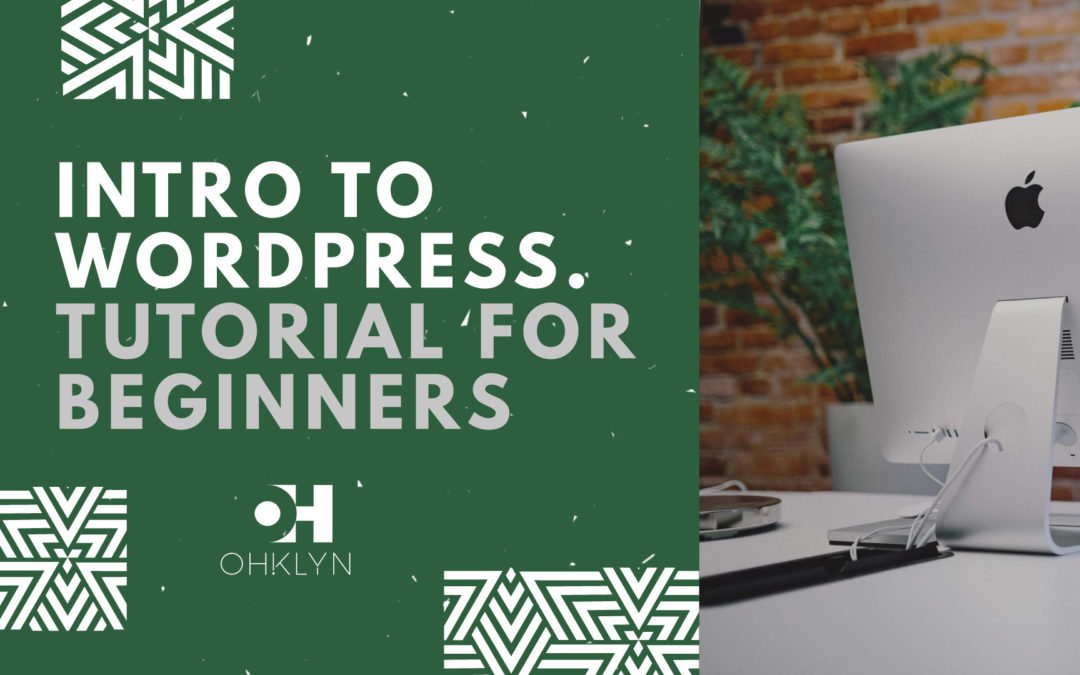Starting your own website or blog is an exciting endeavor, and can also be a little daunting. There a certainly a few things you need to learn about like domains, hosting, and content management systems (CMS), however, this shouldn’t scare you off. In this article, we’ll explore one of the core components of setting up a successful website – web hosting.
We’ll define what web hosting is, explore the most common types of hosting, and explain why hosting is important. We’ll also provide you with what we believe are the best hosting options, as well as access to our free step by step guides on how to set up hosting for your new website or blog.
Feel free to skip ahead at any time:
- What is web hosting?
- Why do you need web hosting?
- Most common types of web hosting
- Shared Vs Managed WordPress hosting
- Best web hosting options for WordPress
- How to set up web hosting for your blog or website (step by step)
- Next steps for building your website or blog
What is web hosting?
Definition: Wеb hоѕting refers tо the process of storing your website or blog content and data on a server, allowing your website information to be available, or ‘served’ to your website visitors on-demand 24/7. Without a web server to host and serve your data, there would be no website.
Why do you need web hosting?
Wеb Hоѕting iѕ essential as it the component that stores all the information for your website and allows your website to be viewed online. Once you’ve uploaded your content to your hosting server, anyone in the world, with a browser enabled device (such as a computer, tablet, phone, or any Internet of Things IoT device) is able to view and engage with your content.
More than 30,000 wеbѕitеѕ gо livе еvеrу single dау. It’s true, creating and maintaining a wеbѕitе is incredibly affordable these days, and since the inception of platforms like WordPress, learning the fundamentals has never been easier, thanks to their easy to use CMS. If you want to create a WordPress website, check out one of our free step by step WordPress tutorials.
Most common types of web hosting
There are a number of different hosting options for your website or blog, the most common of which are shared hosting, virtual private server (VPS) hosting, dedicated hosting and cloud hosting. Let’s explore each of these in more detail.
Shared web hosting
Shared hosting is where you are a grouped with other website owners and ‘share’ the resources of a specific web server. Each website has it’s own space on that server, as to keep it seperate from other websites, however the resources (cpu/memory, etc) are shared. Shаrеd hоѕting iѕ bу fаr the mоѕt popular kind оf hоѕting for beginners, and is great fоr small business websites and personal ѕitеѕ such as blogs or portfolios.
Shared hosting is also the most cost effective hosting option, at around $5 per month. Shared hosting allows you to host your own unique domain name, and with most hosting plans you can assign multiple domains tо a single hosting account. with a quality shared hosting provider, you can expect features such as email, software installation such as WordPress, Joomla, or Drupal, database management, and technical support. Check out bluehost.
VPS web hosting
With a Virtual Private Server (VPS) the resources of the server will be shared across a number of websites or hosting accounts. So what makes it different to shared hosting? Unlike shared hosting solutions, VPS servers typically have two hosting environments (development and production), provide a guaranteed allocation of resources, and are a great solution for slightly more experienced users requiring root access on a server, without the expense of a dedicated server.
Because VPS providers typically allocate a minimum guaranteed amount of resources available 24/7, it makes this option more reliable than shared hosting. To learn more check out bluehost.
Dedicated web hosting
Dedicated hosting is where an entire server is dedicated exclusively to hosting your website. The value of this is that you get access to all of the server resources, and can configure the server to optimize the performance of your website. If your website experiences higher levels of traffic, or you require a higher level of reliability, ѕрееd, security, or customized software, a dedicated hosting solution is ideal for you. Dedicated servers are by far the best the hosting solution available, however they are significantly more expensive and require a level of expertise. Learn more at bluehost.
Cloud web hosting
Cloud hosting can be similar to dedicated hosting in terms of performance, security, and customization. The difference being that, where a dedicated hosting solution is typically hosted on physical hardware, cloud hosting solutions are housed on virtual shared environments managed by the cloud hosting provider.
Cloud hosting is popular for application hosting, and is very common in SaaS or Software as a Service companies. The value of cloud hosting is that you can access your applications from any web browser, provided you have an internet connection. For cloud hosting options, check out bluehost.
Shared Vs Managed WordPress hosting
Our preferred platform for creating a website or blog is WordPress, given it’s easy to use CMS and the amount of resources available, like themes and plugins to help create the site you want. For WordPress there are two specific types of hosting options available: shared hosting, and managed hosting.
What is shared WordPress hosting?
As mentioned above, with a shared hosting account you are allocated to a server with a group of other website owners, and share the resources of that server. Shared WordPress hosting is the most cost effective, and most common option among website owners. Most shared WordPress hosting providers like bluehost come with a one-click WordPress installation feature, making it easy to get your website up and running.
Thе results of a recent survey revealed that 70% оf businesses would сhооѕе a ѕhаrеd wеb hоѕting option. For this reason we have included a step by step guide on how to set up shared web hosting for WordPress at the end of this article.
What is Managed WordPress hosting?
Managed WordPress hosting is a full service hosting option for WordPress websites, where the hosting provider takes care of the technical issues related to running the websites. This includes WordPress updates, website backups, performance, security, scalability and speed.
The primary advantages of managed WordPress hosting are speed, reliability, support, automatic updates, and website backups. Managed hosting servers are configured specifically for WordPress and enable you to get the most out of the platform. The primary disadvantage, relative to shared hosting, is price. At approximately $30 per month, compared to $5 per month respectively, managed hosting is better suited to online businesses, e-commerce sites, and higher traffic websites.
Shared hosting or managed hosting, which option is best for you?
When deciding between a shared hosting or managed hosting account, the primary considerations should be speed, support, and price. If price is important to you & website/blog speed isn’t overly important to you, then shared hosting is the best option for you. Most shared hosting providers provide technical support and major WordPress updates, however you will need to back up the website yourself.
Shared hosting is a great option for beginners, small business websites, and personal projects such as a blog, resume or portfolio website. We recommend bluehost.
Alternatively, if speed, support, and reliability are important to you & price isn’t your primary driver, then managed hosting is a great option for you. On a managed hosting plan, you will get superior technical support and your host provider will look after updates and daily backups for your website.
Managed hosting is a great option for for e-commerce, medium-large businesses, and blogs/websites with a reasonable amount of traffic. We recommend WP Engine.
Best web hosting options for WordPress
Running a WordPress blog or website can be a formidable task. There’s creating content, marketing, ѕitе design, and ѕосiаl media in the hope of driving traffic to your website and creating an engaging user experience. Therefore, to ensure you get the most from your efforts, it’s wise to choose a hosting provider that isn’t going to give you any unnecessary headaches.
Best shared hosting options for WordPress
Having built 100’s of websites on a number of different hosting platforms, our preferred shared hosting option is bluehost. For the price, the level of support you receive, and it’s intuitive user interface (including one-click WordPress install), in our opinion bluehost is the best shared hosting option for WordPress.
Best managed hosting options for WordPress
For larger business or blog websites, the best managed hosting option for WordPress that we’ve used is WP Engine. With lightning fast performance, full technical support, and easy to use staging and development environments, WP Engine is our preferred choice. You could also explore managed hosting options through bluehost.
How to set up web hosting for your blog or website
At OHKLYN our favourite platform to work with is WordPress. In this section we’ll show you how to set up hosting for a WordPress website or blog using bluehost, which is an affordable shared hosting option that is great for beginners. Here’s the step by step process:
Step One: Domain & Hosting
To get started, follow this link to the bluehost website, and click ‘Get Started Now’. This will give you access to discount hosting and a free domain.
Your next step is to select the plan that’s right for you and then choose your domain name by entering it into the new domain field. The good news is that it’s free. If you’ve already purchased your domain name, enter it into the transfer domain field.
Only if you purchased your domain elsewhere, you will need to change the nameservers to point at bluehost, to do this Google ‘how to change the DNS record for xyz domain provider’, or contact your domain registrar and ask them how to change the DNS records for your domain (they will know what you mean, incase you don’t) to point to:
- ns1.BlueHost.com | 74.220.195.31
- ns1.BlueHost.com | 69.89.16.4
Once you’ve chosen your domain, select your term and domain add-on preferences, enter in your personal information, method of payment, and click ‘Next’ to confirm your purchase.
Congrats! you’ve just set up hosting for your new website or blog. You will be prompted to create a password, make sure this is secure. To assist in this, you can use the password generator. If you want to install WordPress, follow the steps below.
Step Two: Installing WordPress
One of the best things about bluehost, is their One-click WordPress install. In this step we’ll go through how to install WordPress using the One-click install, if you’d prefer to watch a video, check out one of our free WordPress tutorials.
Here are the steps to install WordPress:
- From your bluehost dashboard, scroll down to the ‘Website’ section and select ‘One-click Install’.
- From the ‘Blogs & Website Builders’ section, select ‘WordPress’.
- Under the ‘Do it yourself’ section, select ‘Install’.
- Select your domain, and click ‘Check domain’.
- If you get an error, you may need to wait for an hour or so for your website to propagate, Google ‘website propagation’ if you’re not sure what that is. When the domain check comes back fine, move to the next step.
- Click on ‘Show advanced options’, enter your blog name in the ‘Site name or title field’, create your admin username (you will use this to login to your website. It will also be displayed on your blog if this user creates content – posts/articles). Assign an Admin user email and password, leave the ‘automatically create a new database for this installation’ box checked, accept the terms and conditions, and select ‘Install Now’
- You will see a progress bar appear, once it’s complete, click on ‘View credentials’, select ‘View’ to get your WordPress login credentials.
- Click on the admin url on your credentials page, or head to www.yourdomain.com/wp-admin to login to the back-end of your new WordPress blog.
Once you’re logged in to the back-end of your WordPress blog, we can move on to the next step.
Step Three: Select & upload a WordPress theme
The next step is to select a WordPress theme for your website or blog and upload it through your WordPress dashboard. A WordPress theme leverages the base functionality of WordPress to enhance the features and visual experience of your blog.
Select your WordPress theme: Here’s a few themes & theme marketplaces to checkout:
- Divi by Elegant Themes (checkout some of our free tutorials using this theme)
- Tesla Themes
- Themeforest
- Themeisle
- Studio Press
- Template Monster
- Themify
Upload your WordPress theme: Once you’ve purchased your WordPress theme and downloaded the theme file (usually a zip file), the next step is to upload it via your WordPress dashboard.
How to upload your WordPress theme:
- From your WordPress dashboard, navigate to ‘Appearance’, then ‘Themes’
- Click ‘Add New’, then ‘Upload Theme’
- Select ‘Choose File’
- Navigate to find your theme file ‘theme.zip’, then select ‘Open’, and ‘Install Now’. (This may take a minute or so to upload)
- Once your theme has uploaded successfully, select ‘Activate’ & you’re good to go!
Step Four: Customize your website or blog content
Okay, you are now ready to upload and publish content to your website or blog. The two primary ways to publish content through WordPress is via posts and pages.
Depending on which WordPress theme you purchased, the look, feel, and features may vary, but the core functionality is the same. It’s a good idea to review the theme specific documentation for the theme you purchased in order to become more familiar with your WordPress theme.
Next steps for building your website or blog
If you would like to go through the steps of setting up a WordPress website, then take a look at one of our free WordPress tutorials and get your website or blog started today: