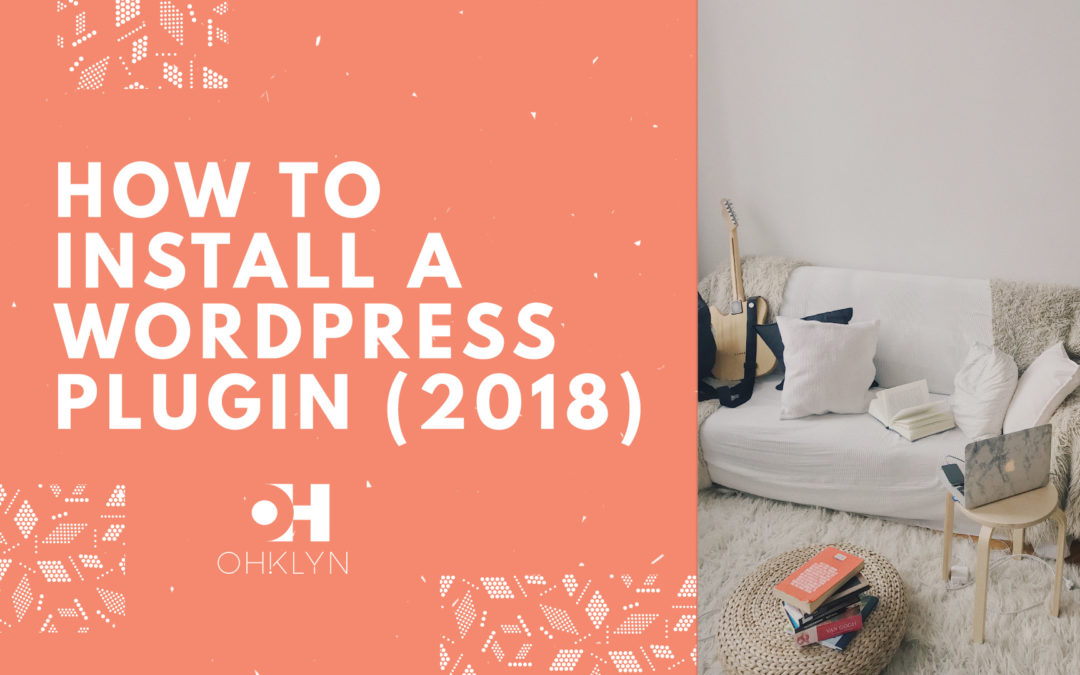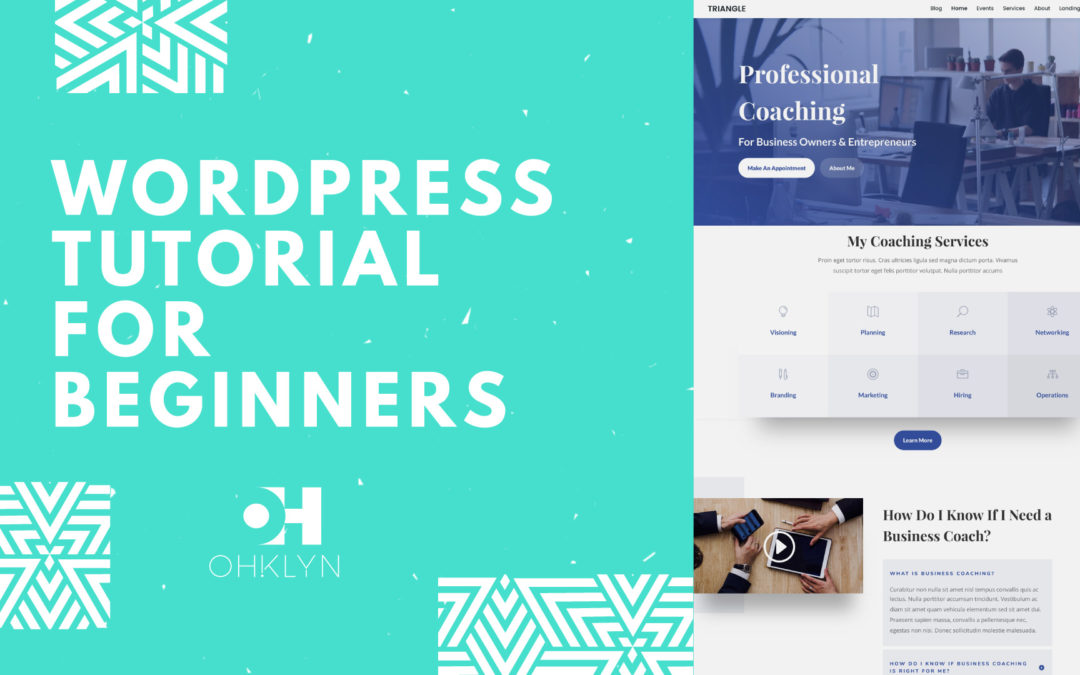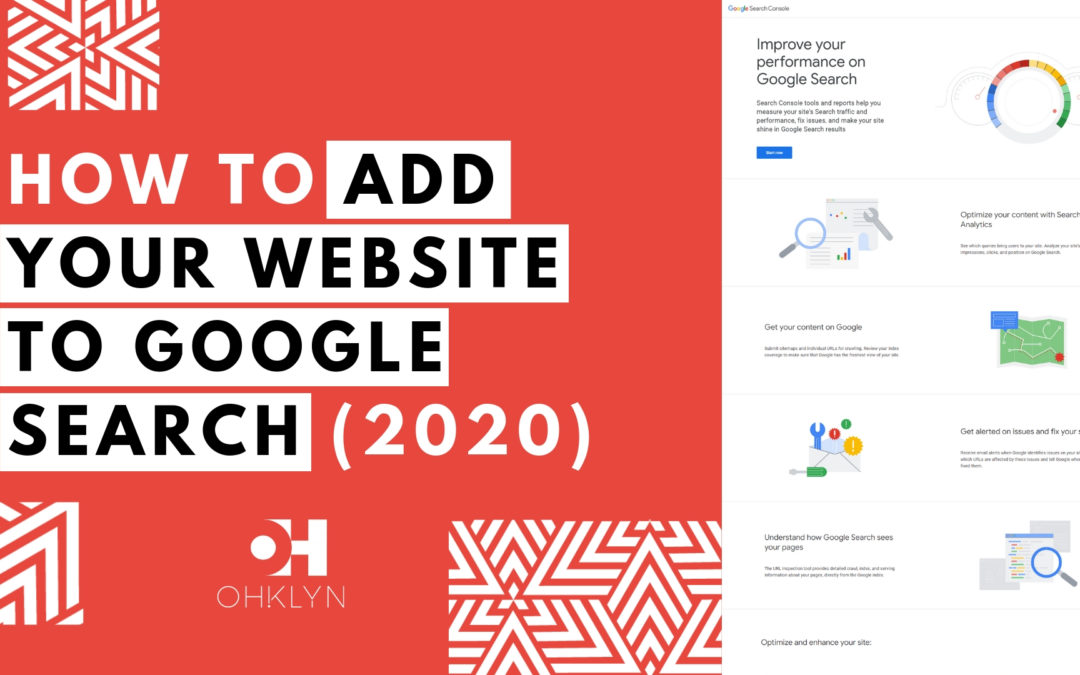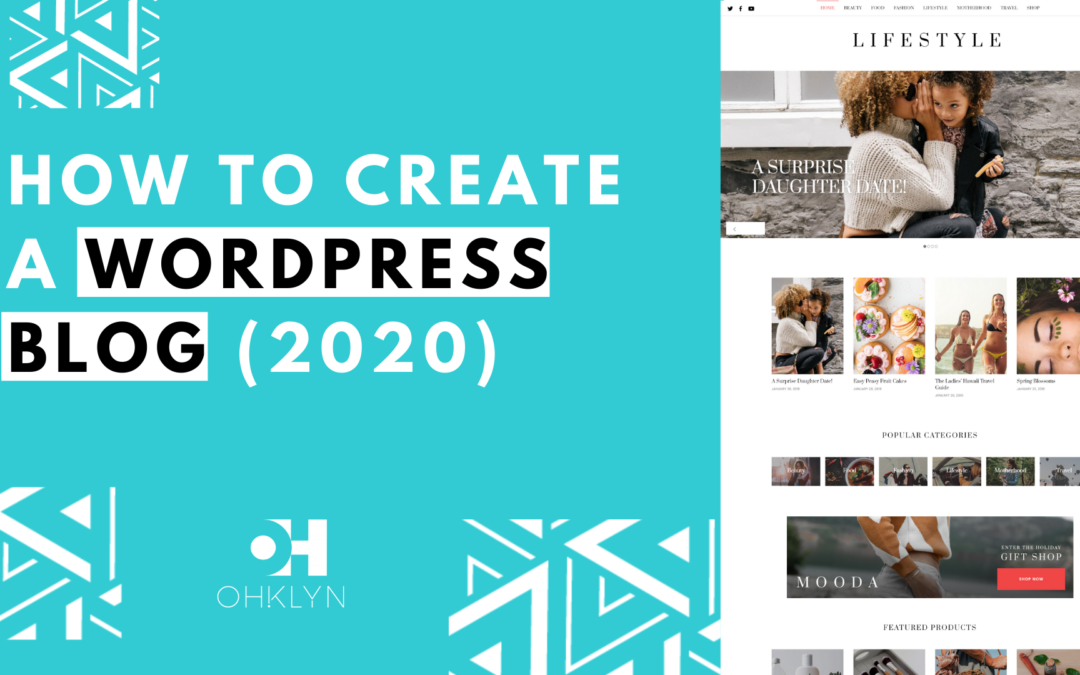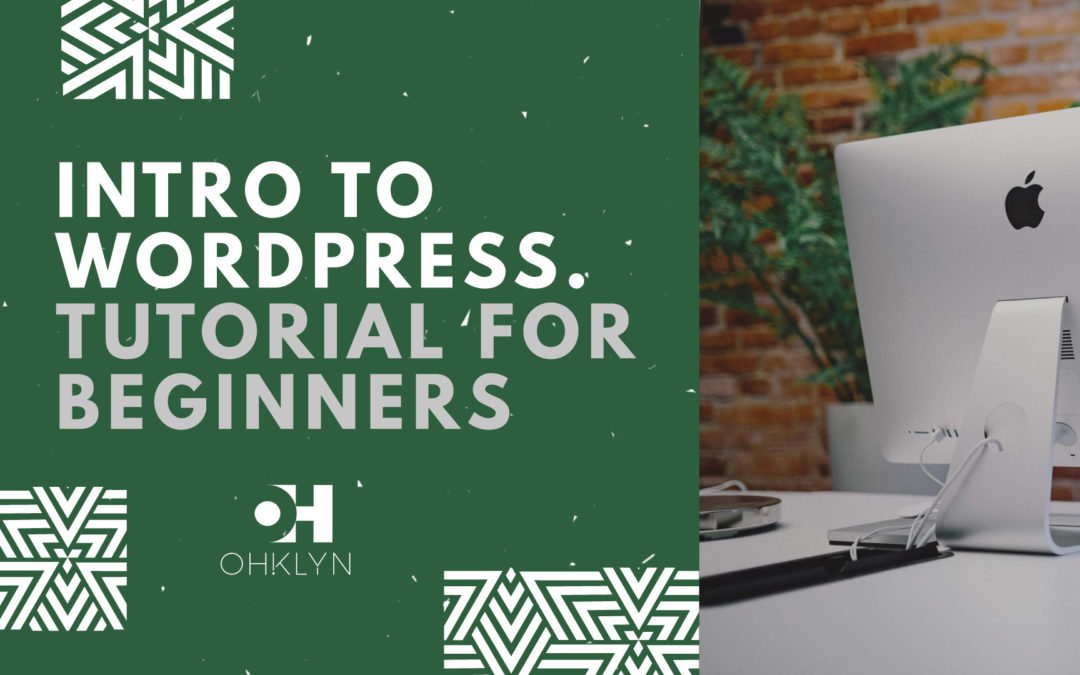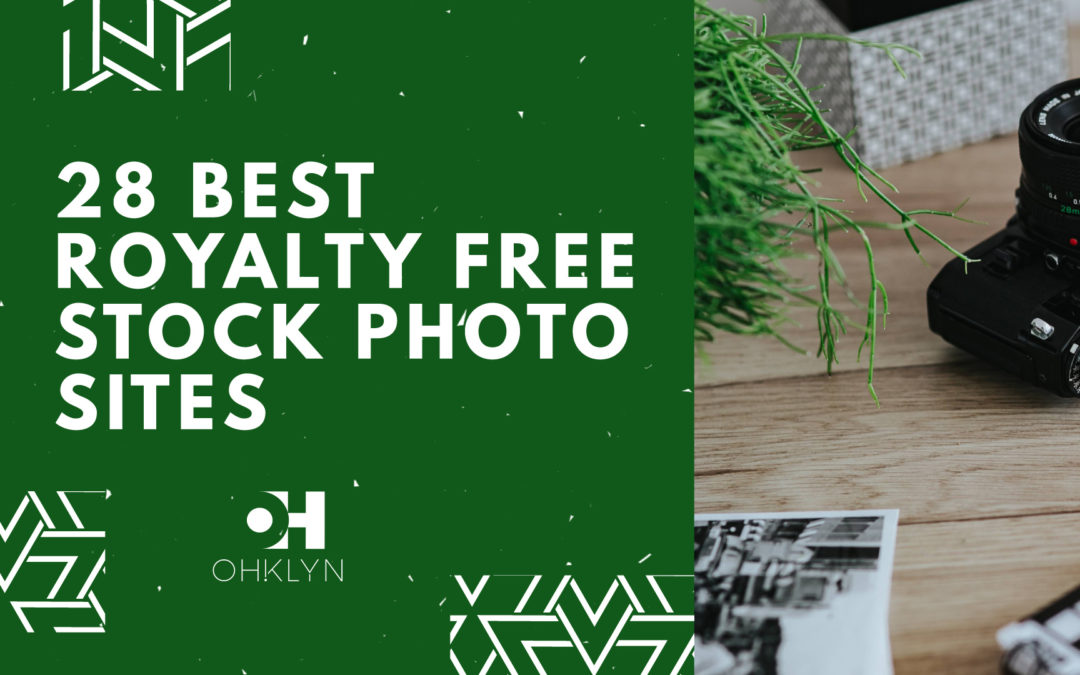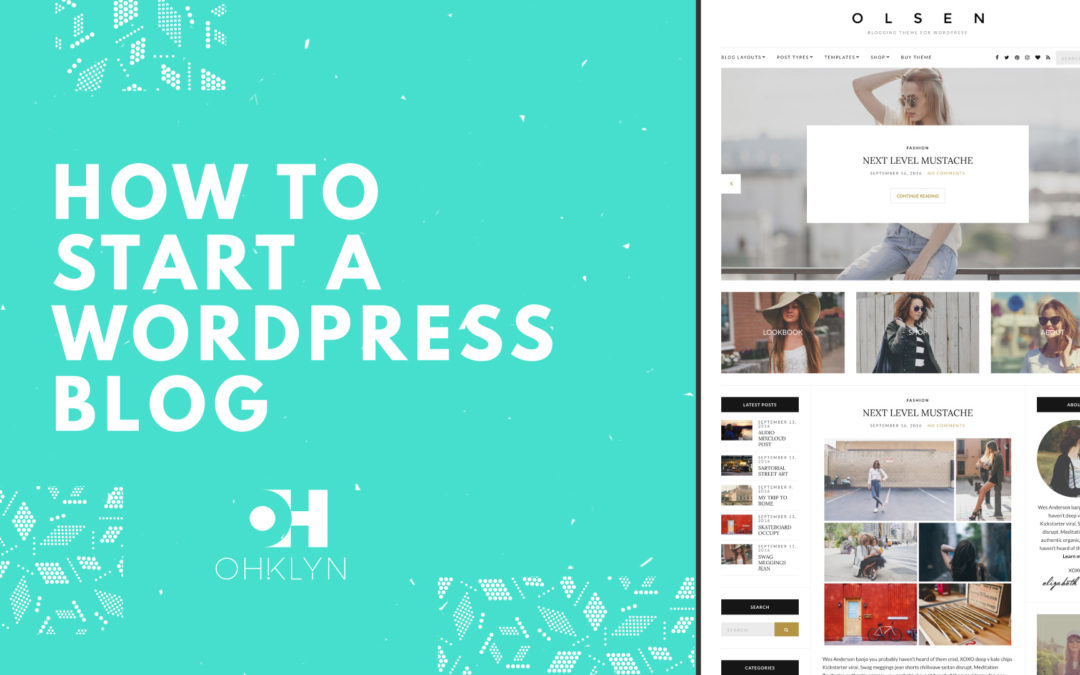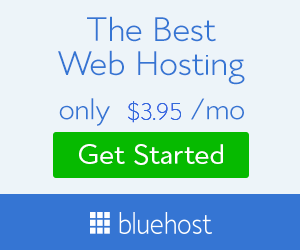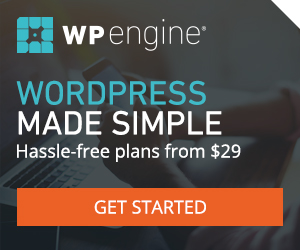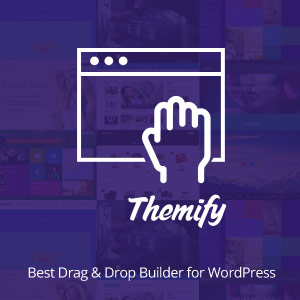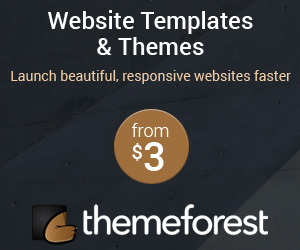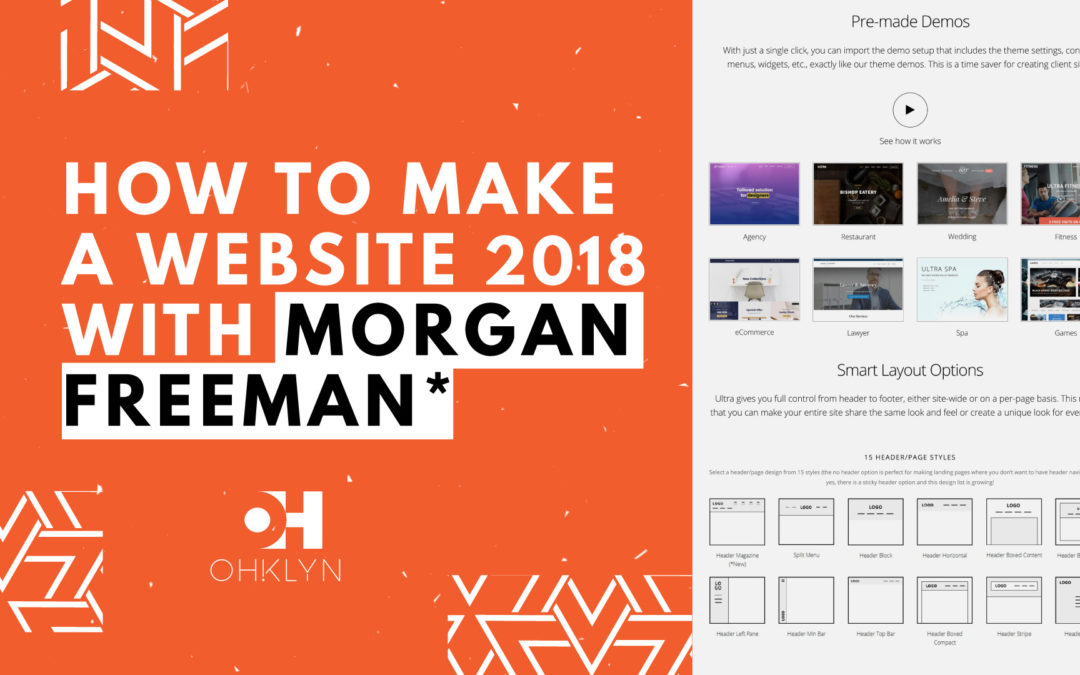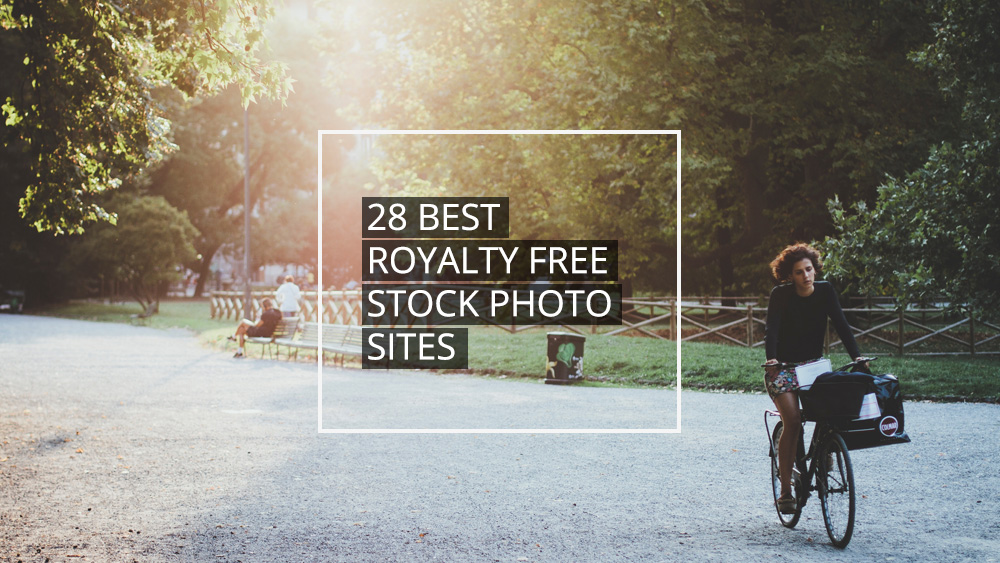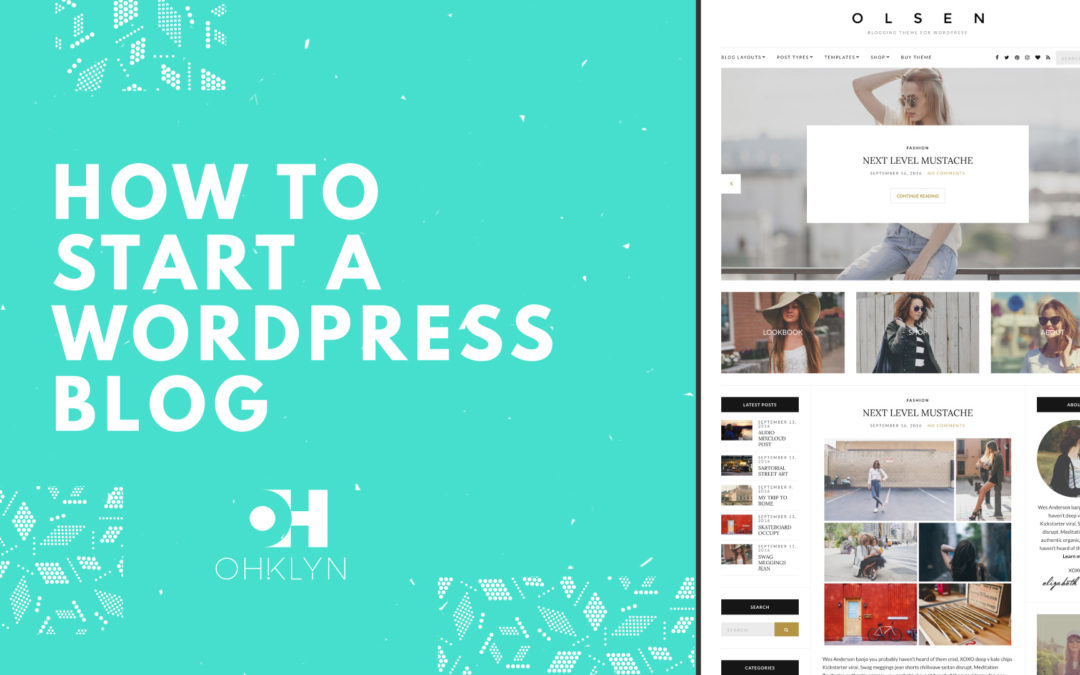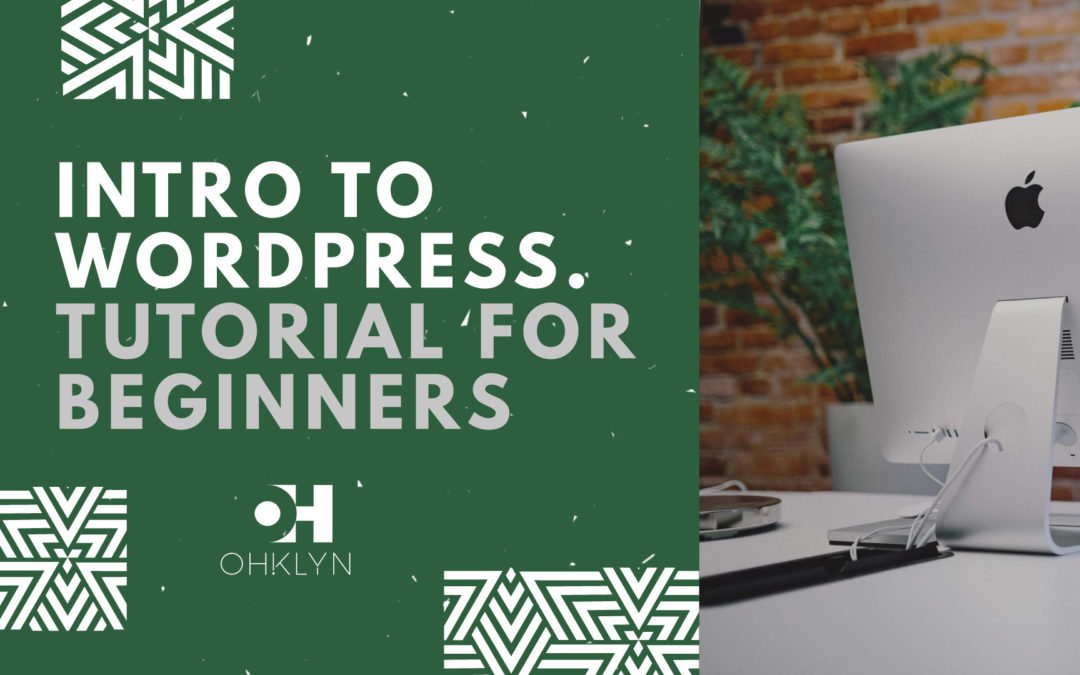In this article, we’ll cover the process of how to install a WordPress plugin from the WordPress plugin repository. As well as how to upload and install a premium WordPress plugin from a third-party provider or marketplace.
A plugin is a piece of addition code that can be added to your website to enhance its functionality. For websites or blogs it could be anything from SEO, eCommerce, customer review and rating widgets, backup and rollback capabilities, and just about anything else you can think of.
Free plugins can be installed straight from the WordPress plugin repository, and premium plugins can be purchased from specific providers or marketplaces. We will go through the steps involved for both options.
So, let’s jump into it.
Here’s a summary of what we’ll cover in this article:
- How to install a free WordPress plugin from the WordPress plugin repository
- How to upload and install a premium WordPress plugin
How to install a free WordPress plugin from the WordPress plugin repository
For this section, you can use any free WordPress plugin from the WordPress repository by following the steps outlined in this article. Although the configuration steps may differ slightly for each plugin, the process to install it will be exactly the same.
- Login to your WordPress dashboard.
- Go to the Plugins option in your left-hand menu. As you can see, here is your plugin library with all the plugins you have already added to WordPress. You can add, activate, deactivate or remove plugins from this page.
- To add a plugin, click “Add New” at the top of the page or in the cascade menu. The page will load with all the plugins in the WordPress plugin repository right now.
- You can browse the tabs or search for a specific plugin in the search field. Yoast SEO is one of the most popular and effective SEO plugins for WordPress, so we’ll search for that. When installing a plugin it’s important to review the star rating and number of reviews, when it was last updated, and if it’s compatible with your version of WordPress, to ensure the plugin won’t cause any issues on your site.
- To install a plugin, click the ‘install now’ option next to the plugin.
- The plugin will now install. Once it has finished, you can activate it directly from the repository or by going to your list of Installed Plugins.
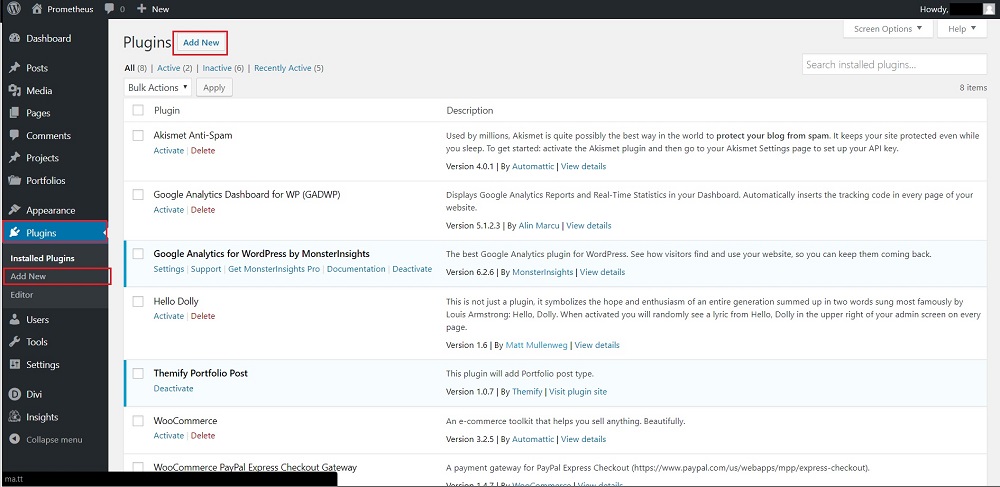
That’s all there is to it. Now that you have installed and activated this free plugin, you can start leveraging its functionality to improve your site.
How to upload and install a premium WordPress plugin
Similarly to free plugins, the process for uploading and installing a premium WordPress theme will be the same for all premium plugins. Although, the configuration steps and features of premium plugins will vary greatly. As such, it’s always best practice to review the plugin documentation once the theme is installed.
For this example, we will upload and install the Monarch Social Sharing plugin by Elegant Themes. It’s a premium WordPress theme that allows readers on your blog or website to easily share your content on social and via email.
- To access this plugin head over to Elegant Themes, create an account and download the .zip file for the plugin.
- Login to your WordPress dashboard, and navigate to Plugins > Add New. To upload a plugin, click on the ‘Upload Plugin’ button in the top left-hand corner.
- In the box that appears, select “Choose File”, navigate to the folder with your Monarch .zip file. Select the .zip file, choose open, then click install.
- You will be taken to a page that updates you on the progress of the installation. Once it has finished, you will be presented with the option to directly activate the plugin. You can also do this from your plugin library later on.
- One you’ve activated the plugin, there will be a new tab or sub-tab created within the your WordPress admin panel to the left where you can manage the settings for the plugin. In this case, there is a new tab created under tools called ‘Monarch settings’. Review the documentation for your specific plugin.
And that’s all it takes to add some premium functionality to your WordPress site! Any decent premium theme will provide instructions on how to setup the plugin correctly so keep your eye out for that before purchasing any plugin.
We hope that you have found this guide useful, and that it brings you another step closer to creating your perfect WordPress blog or website.