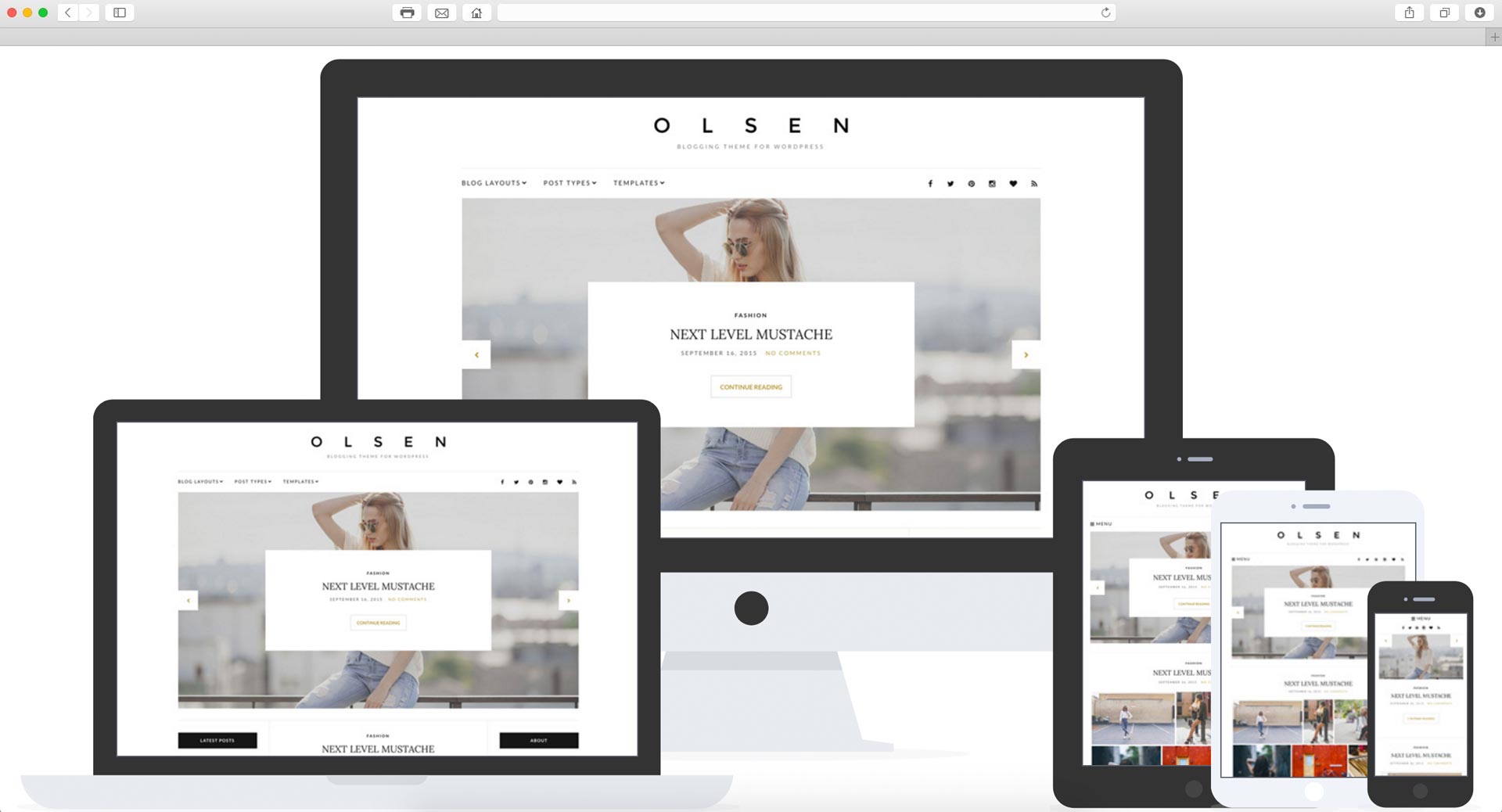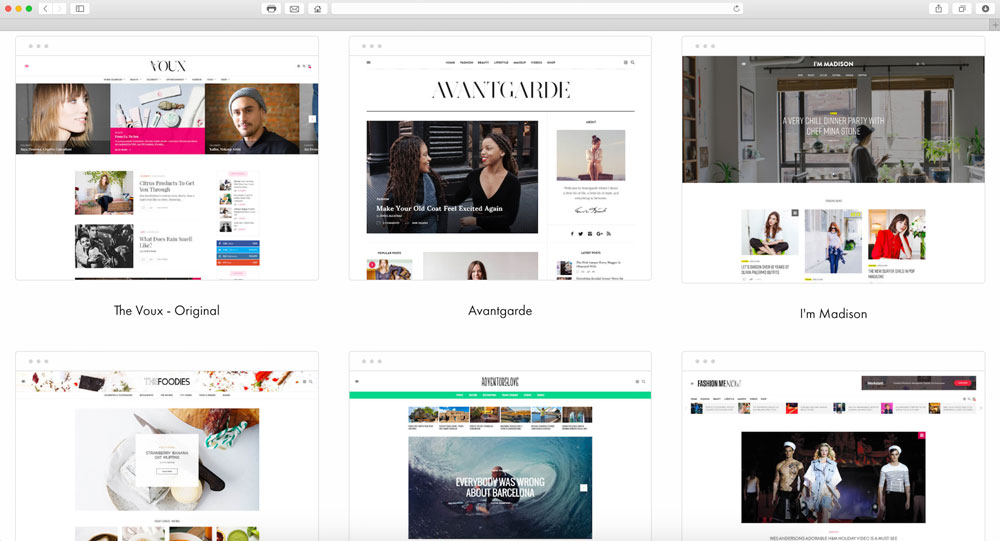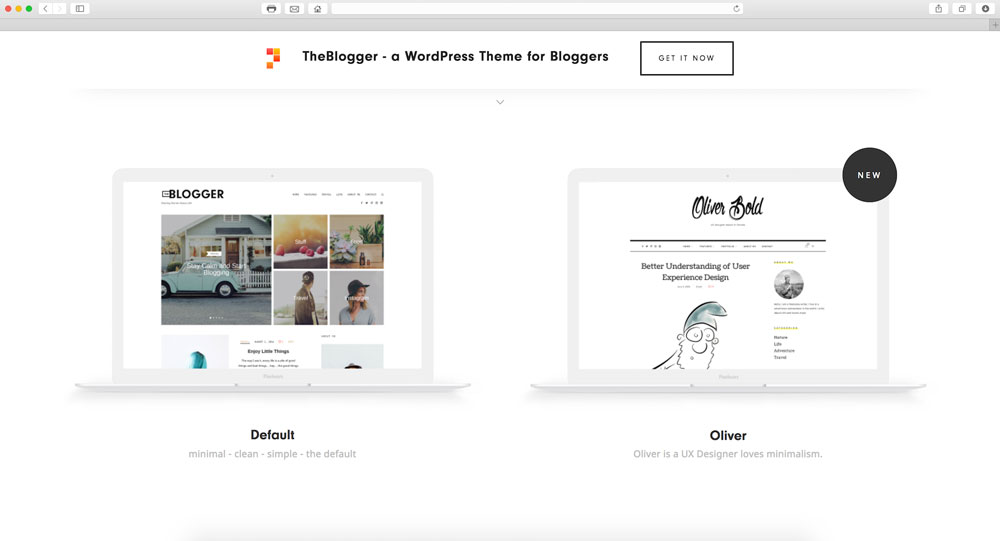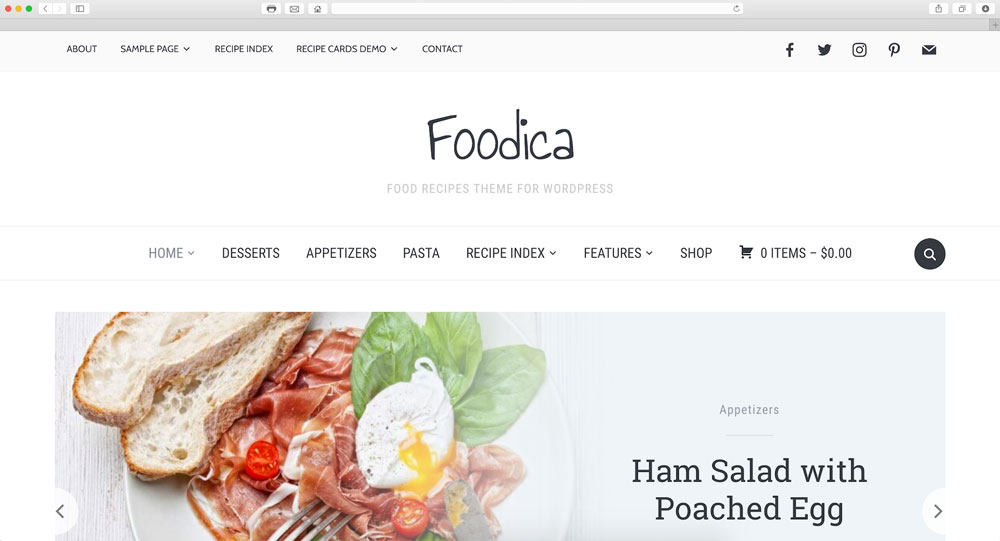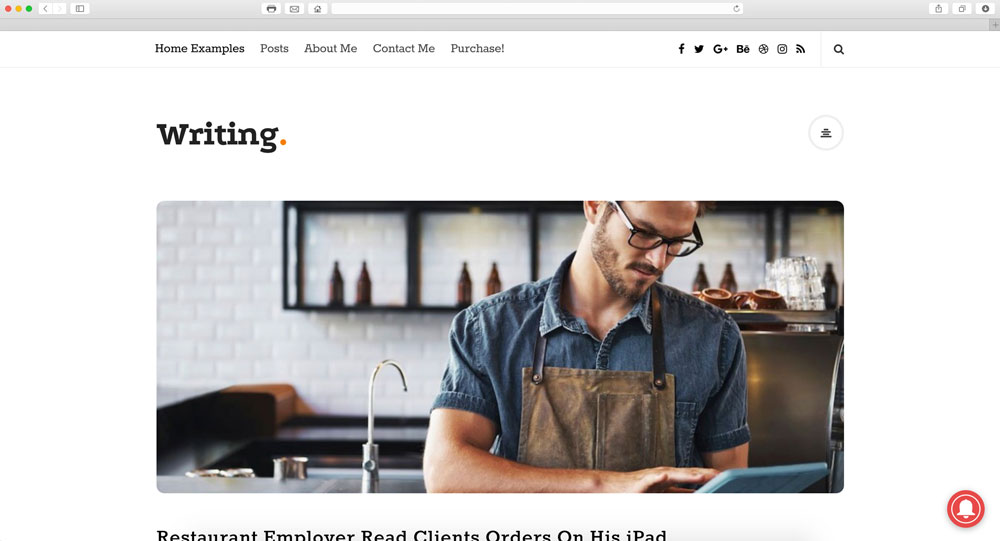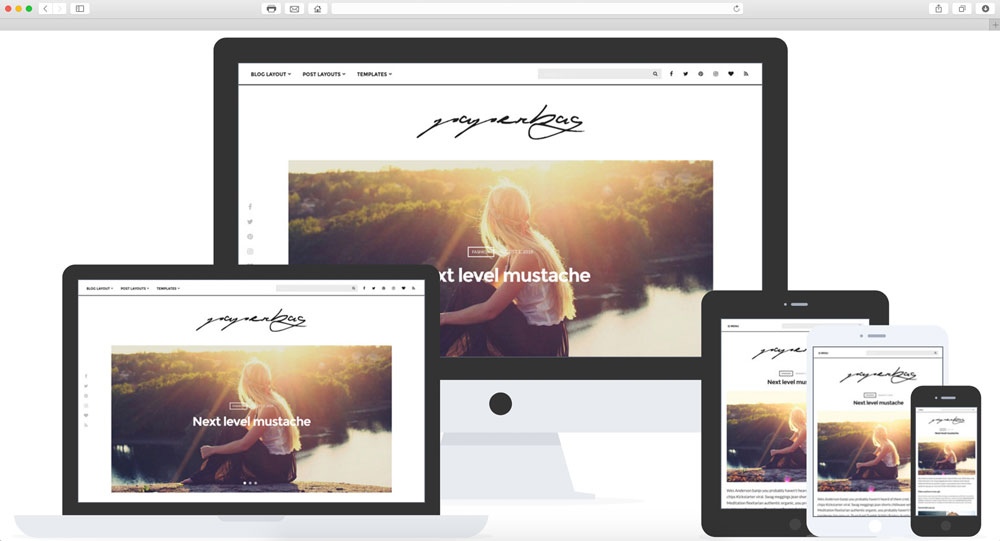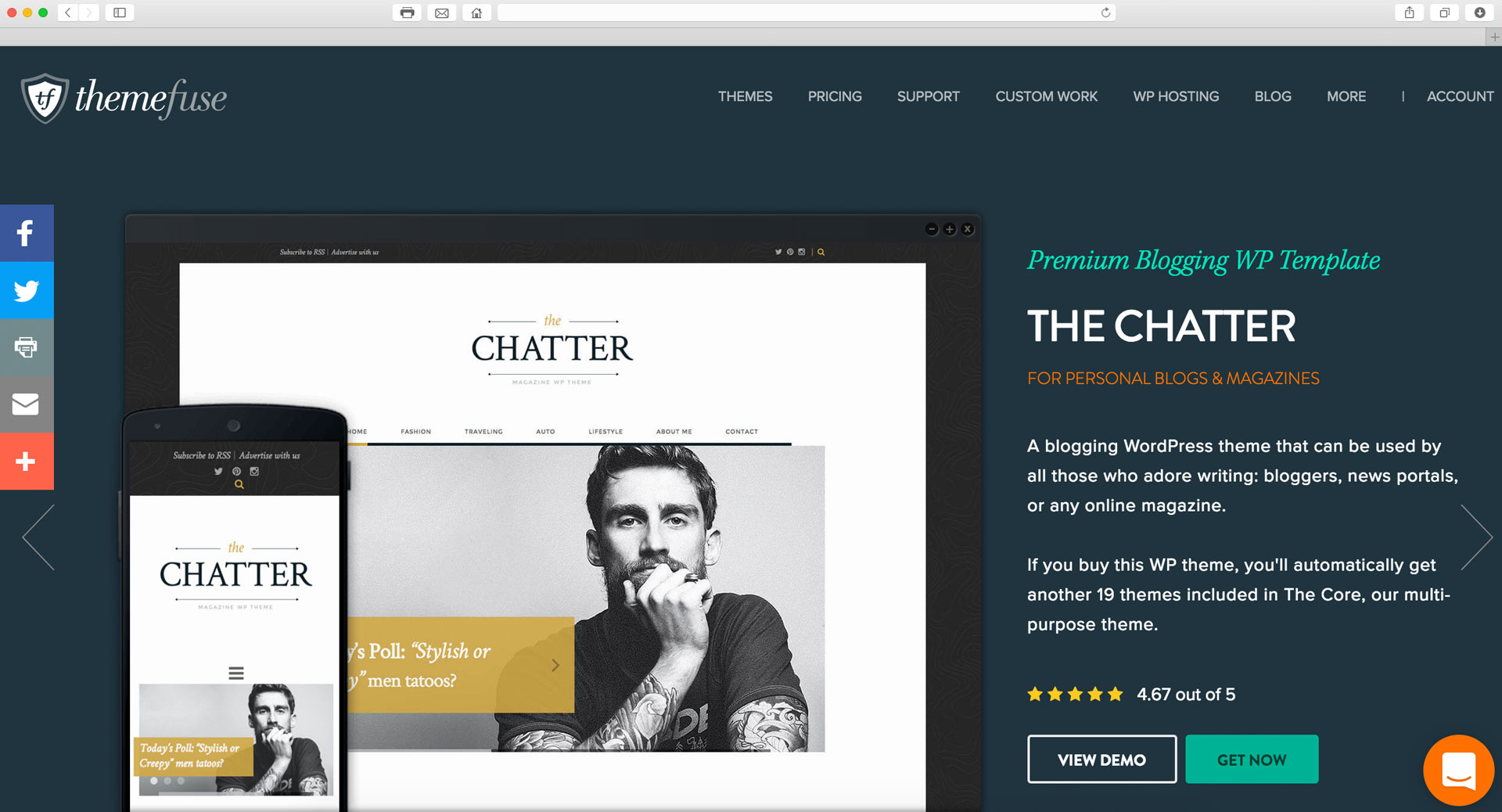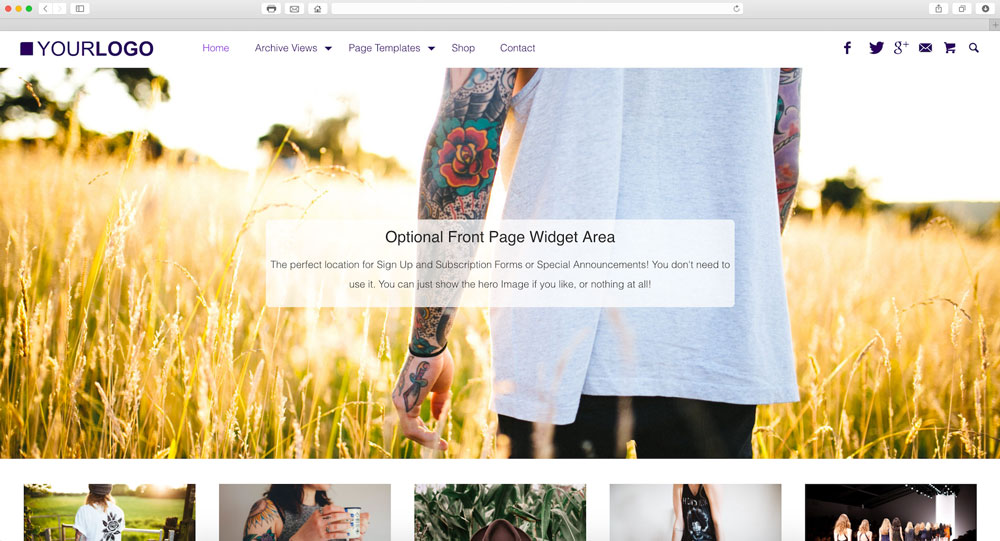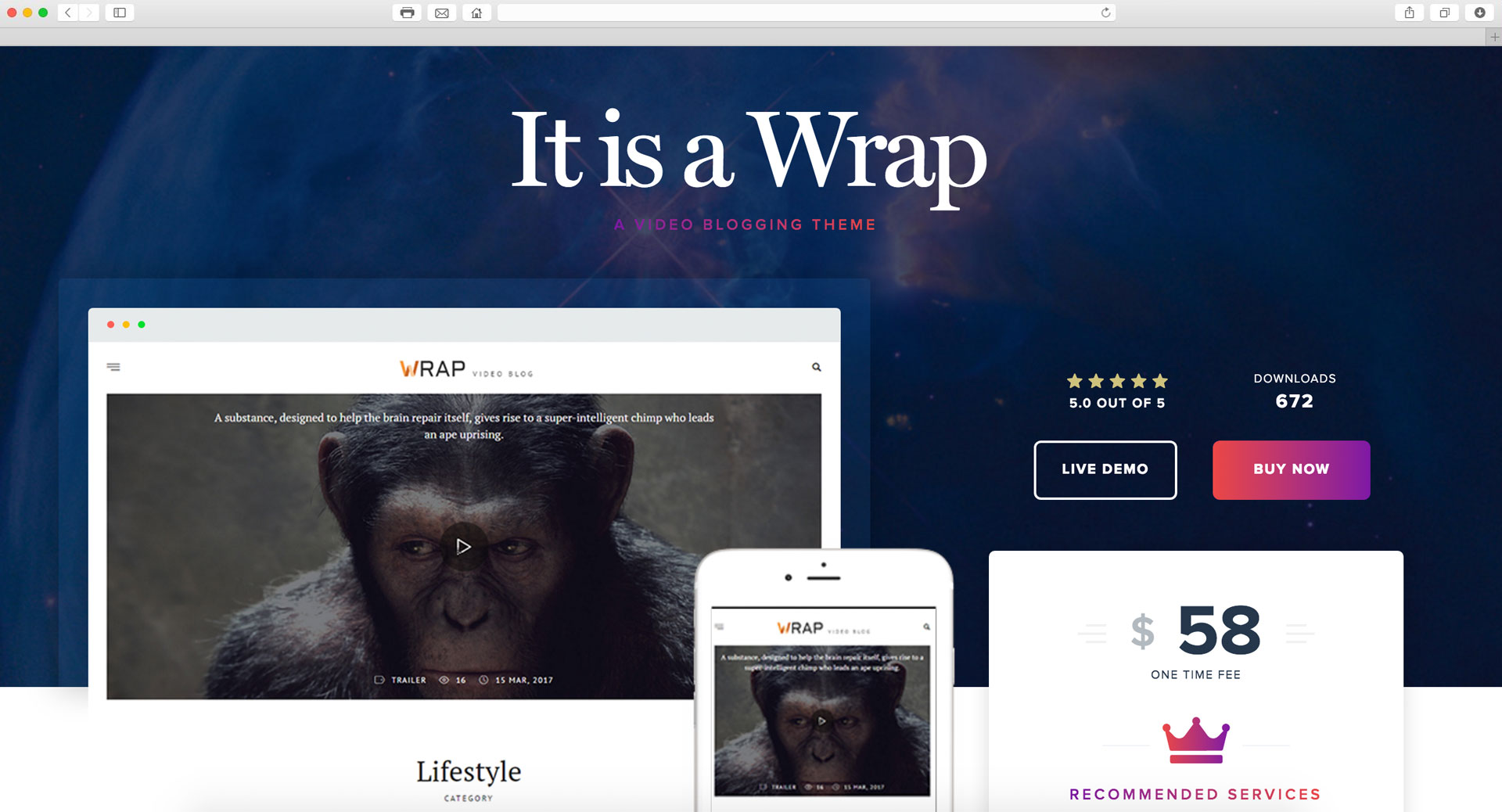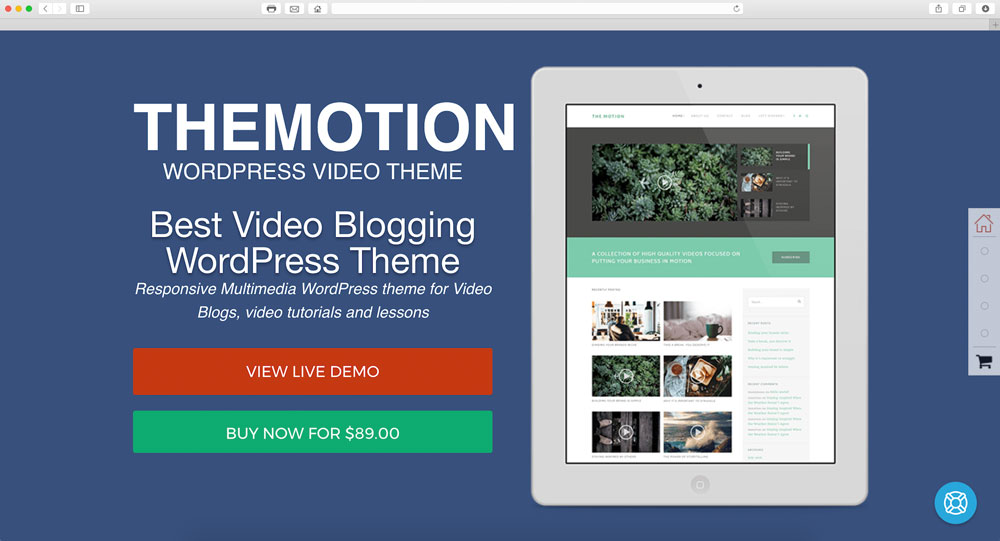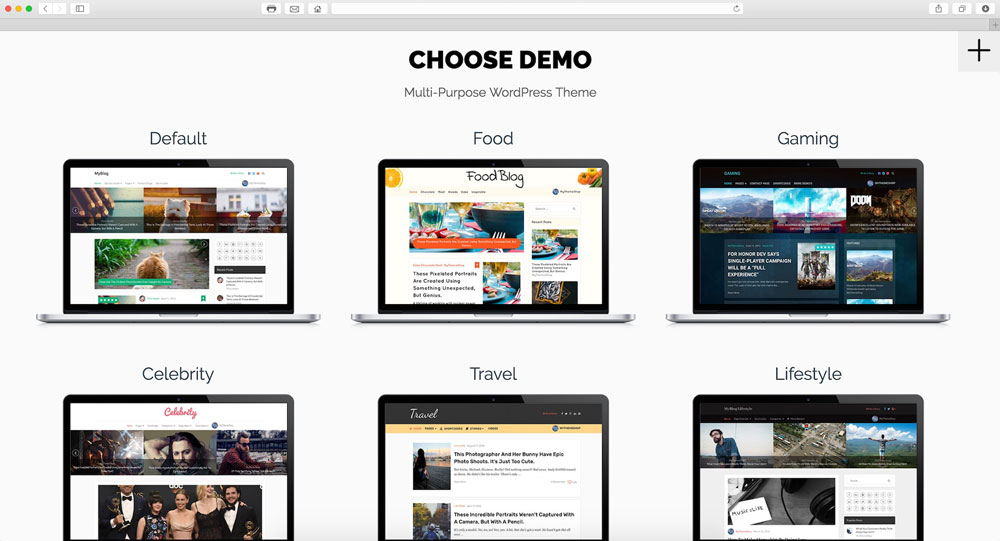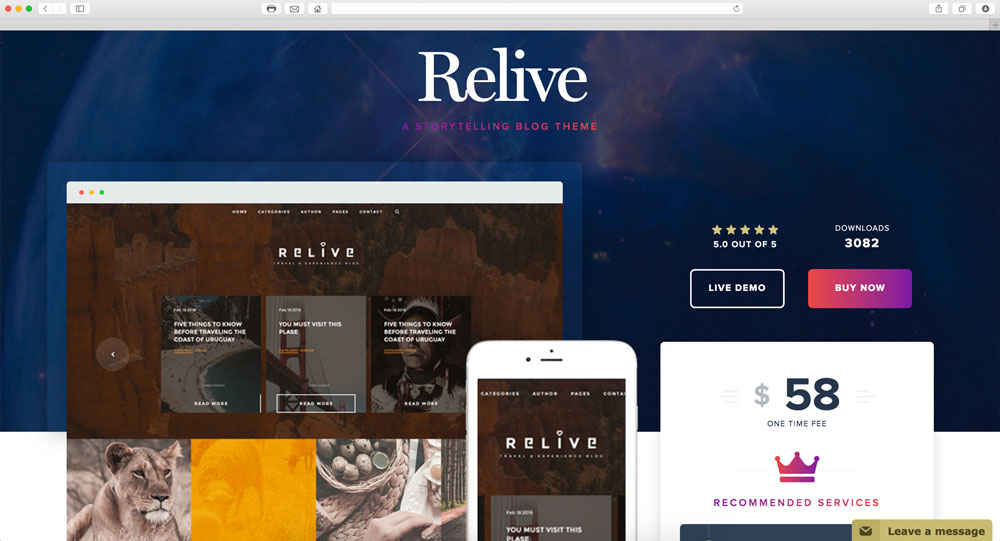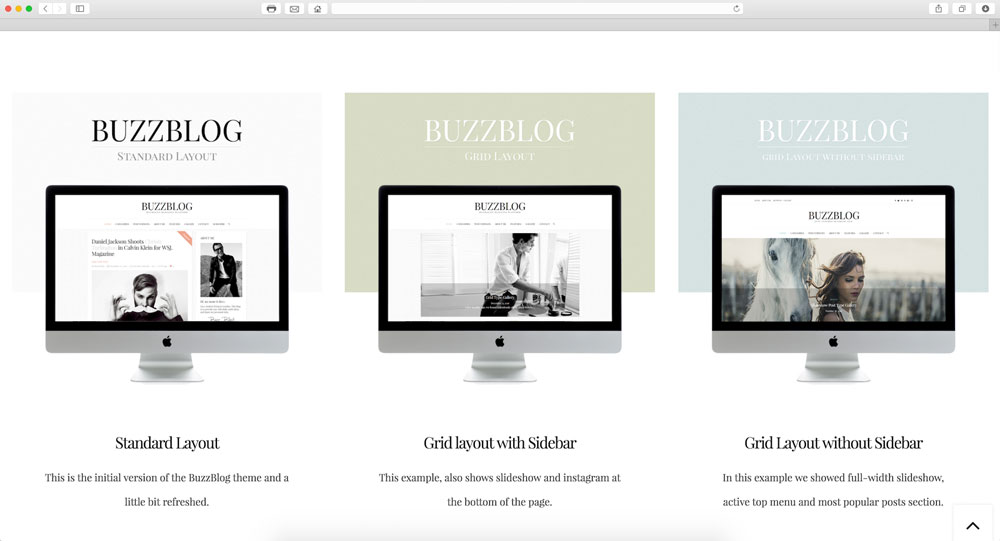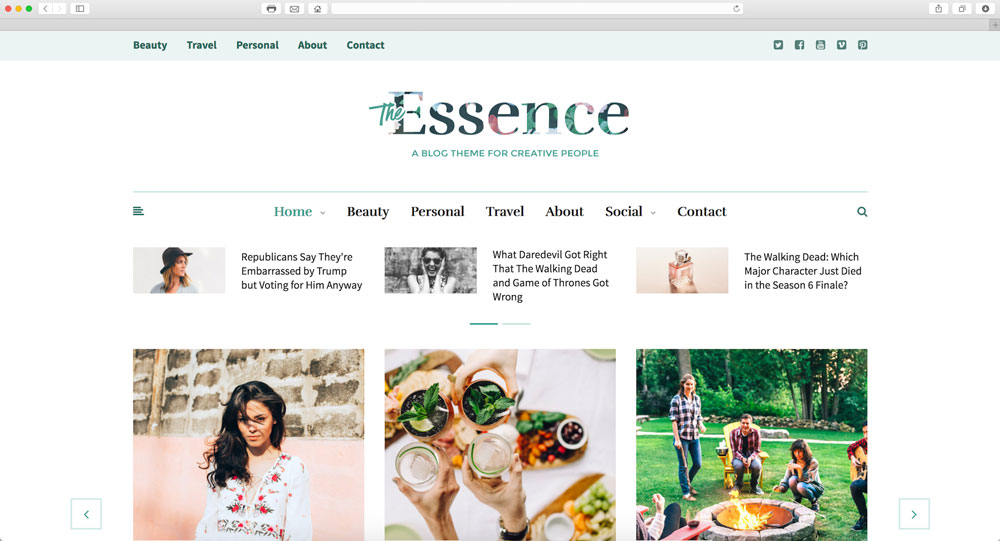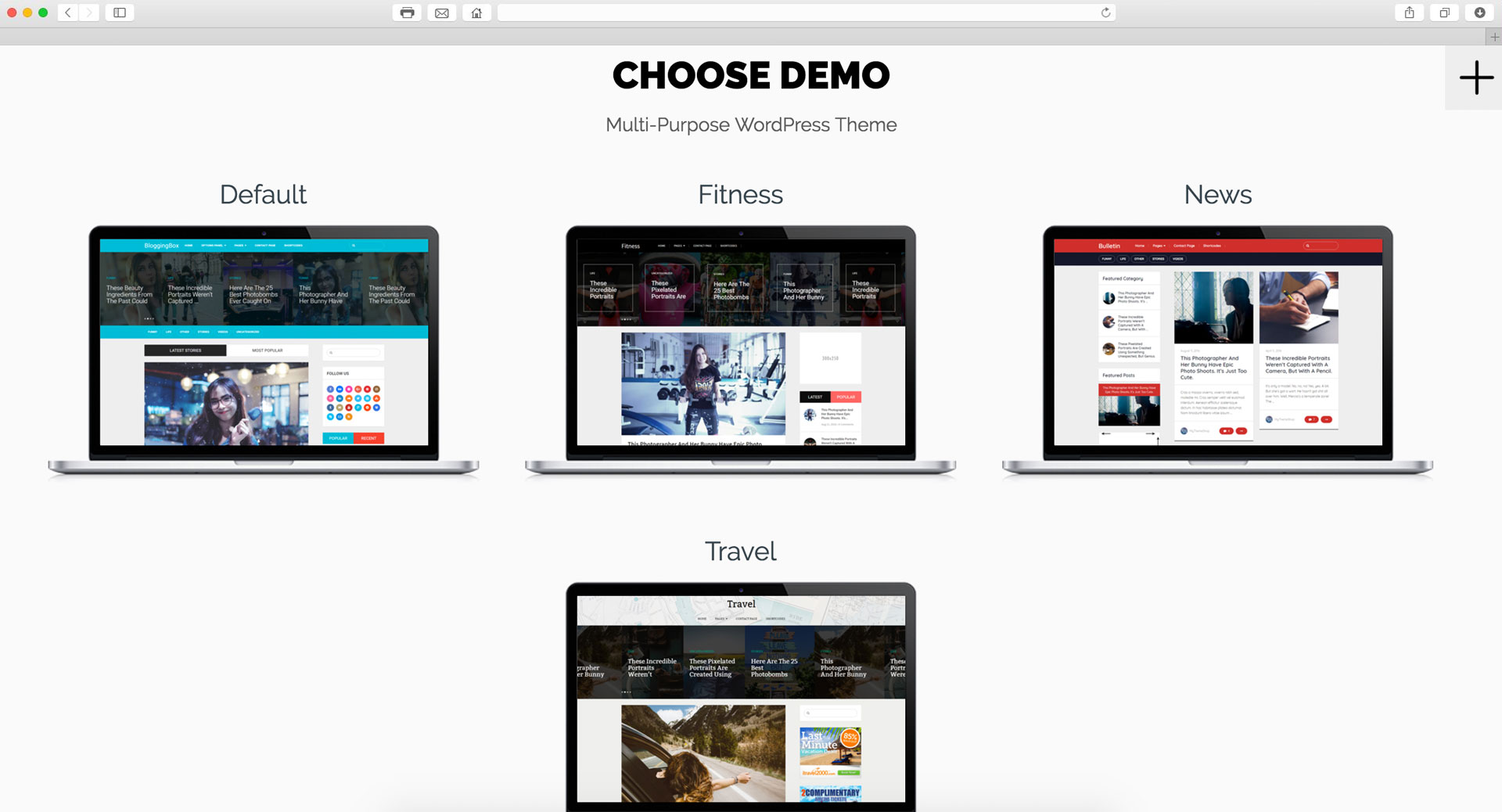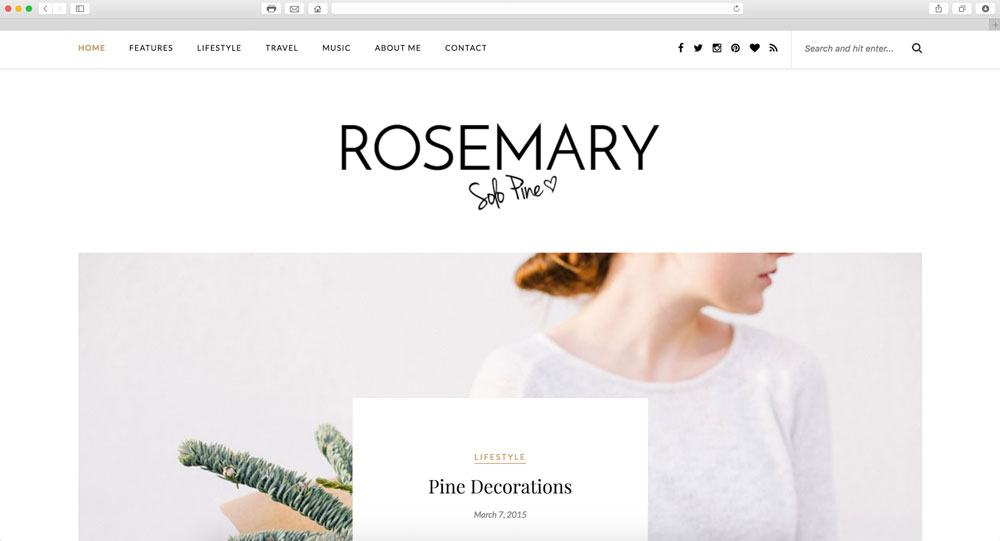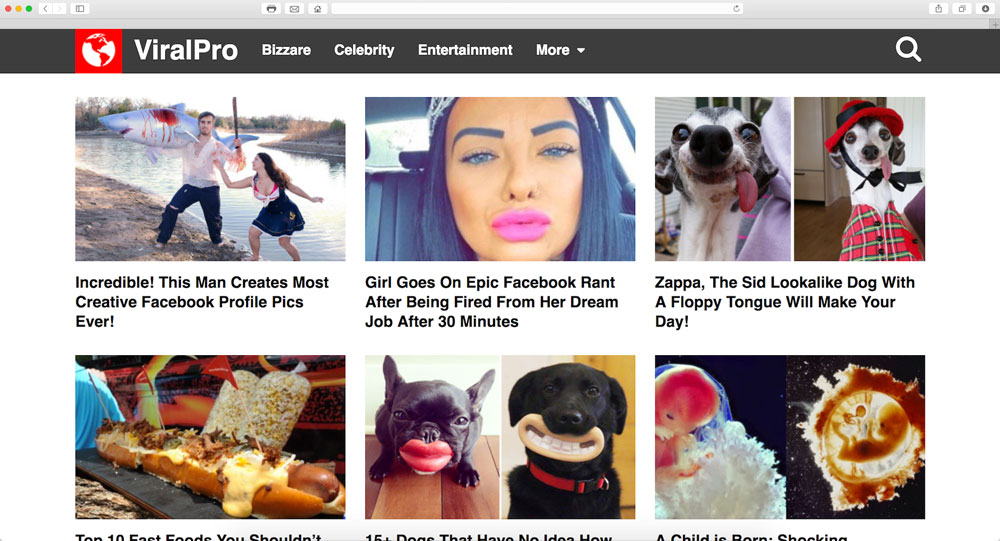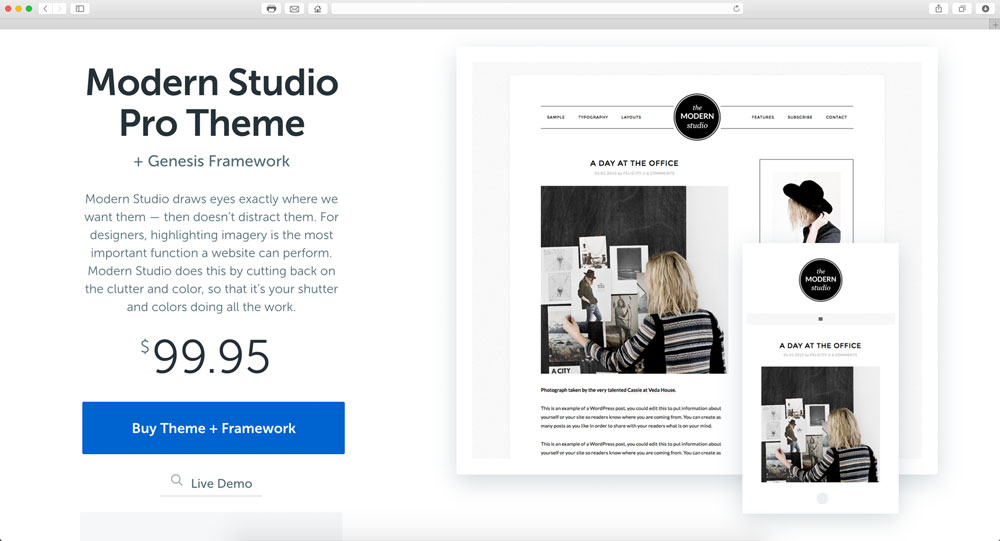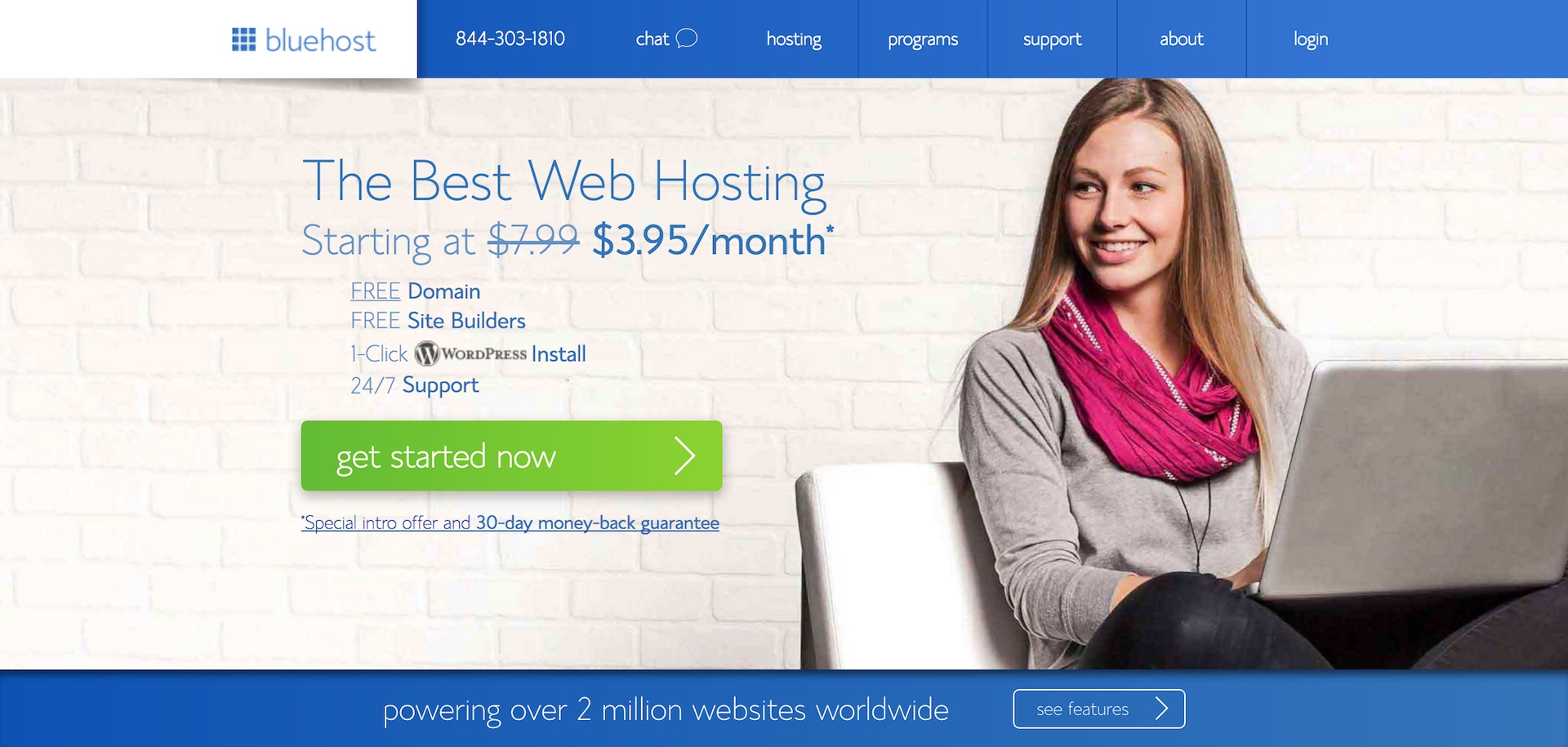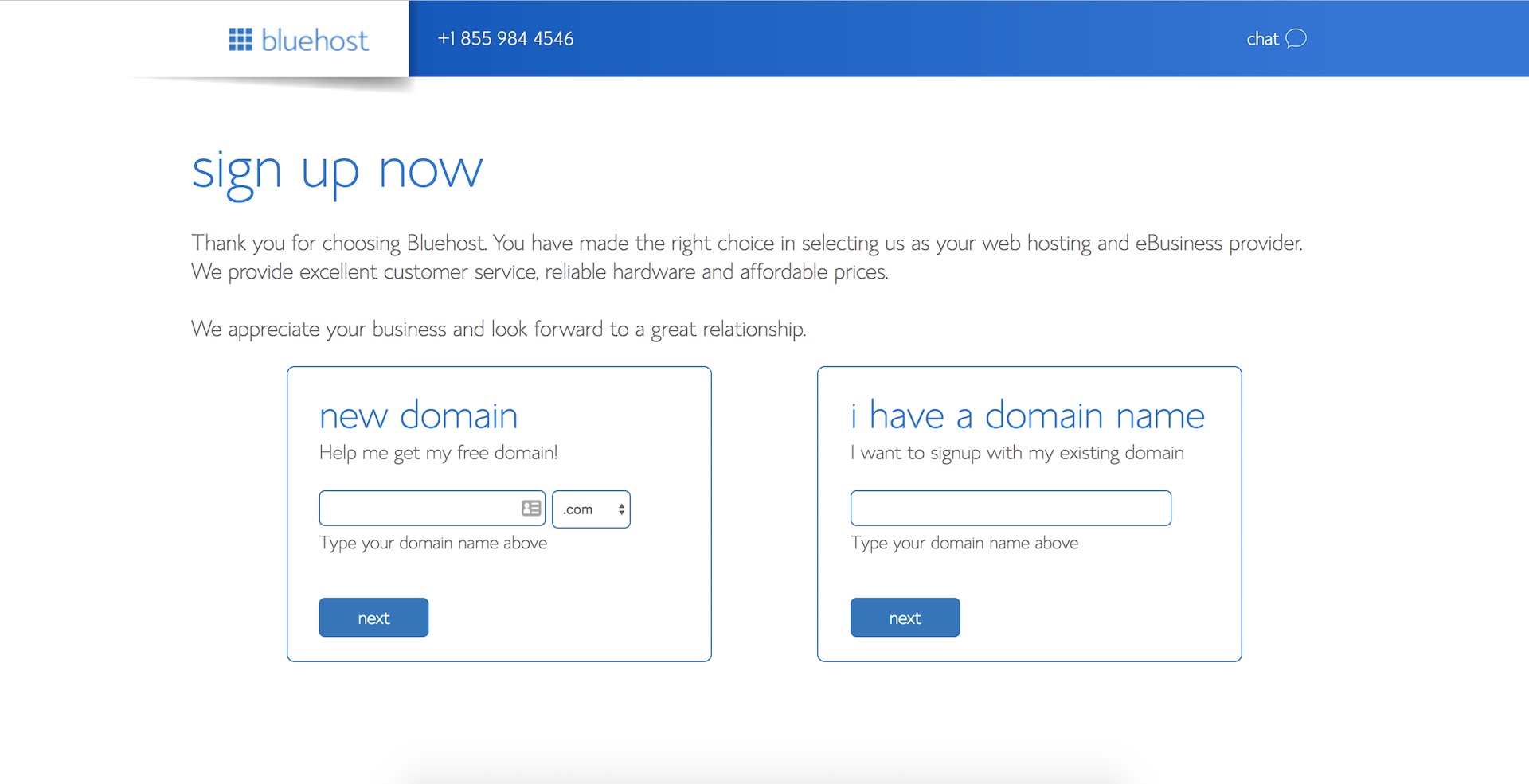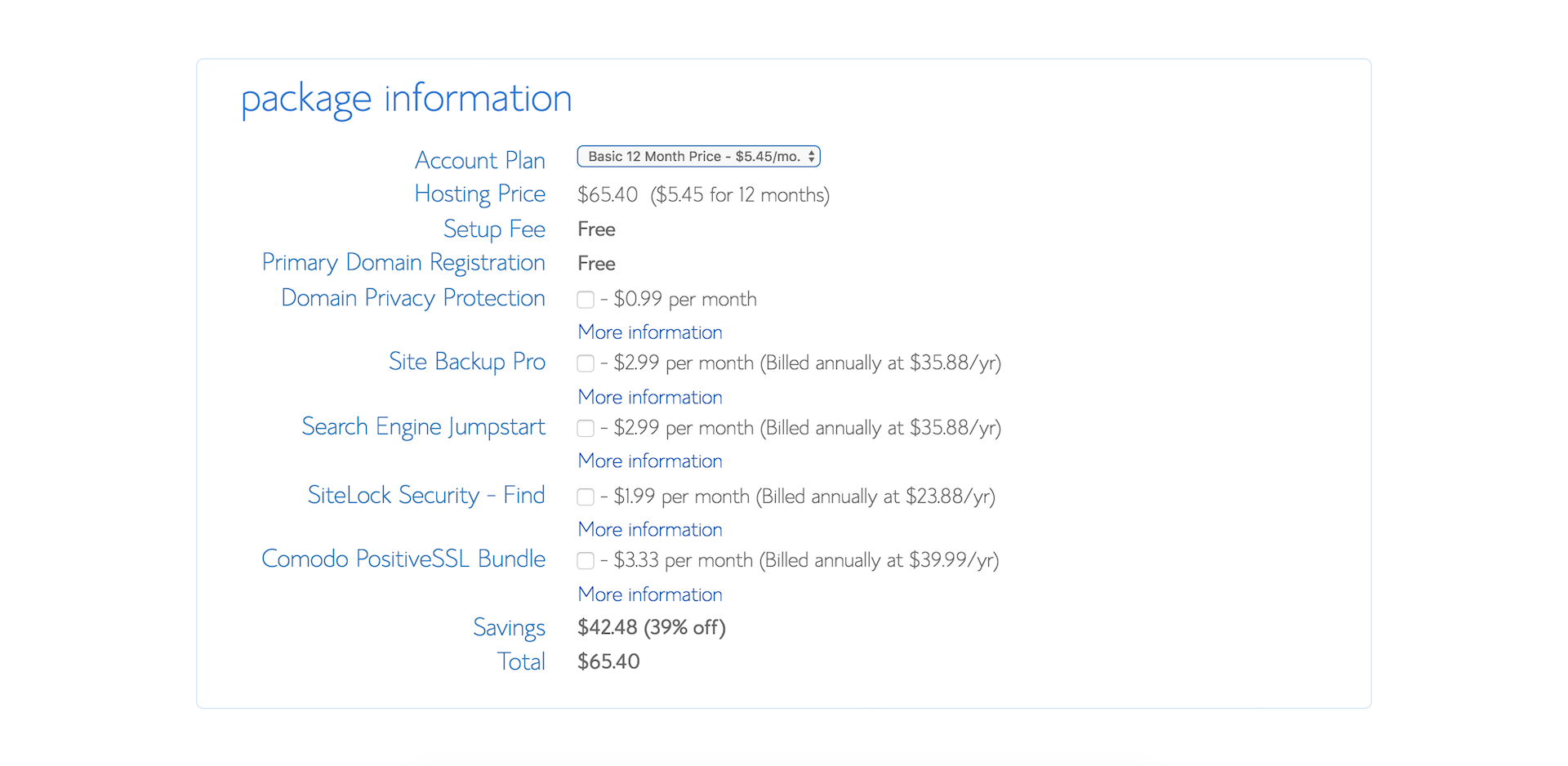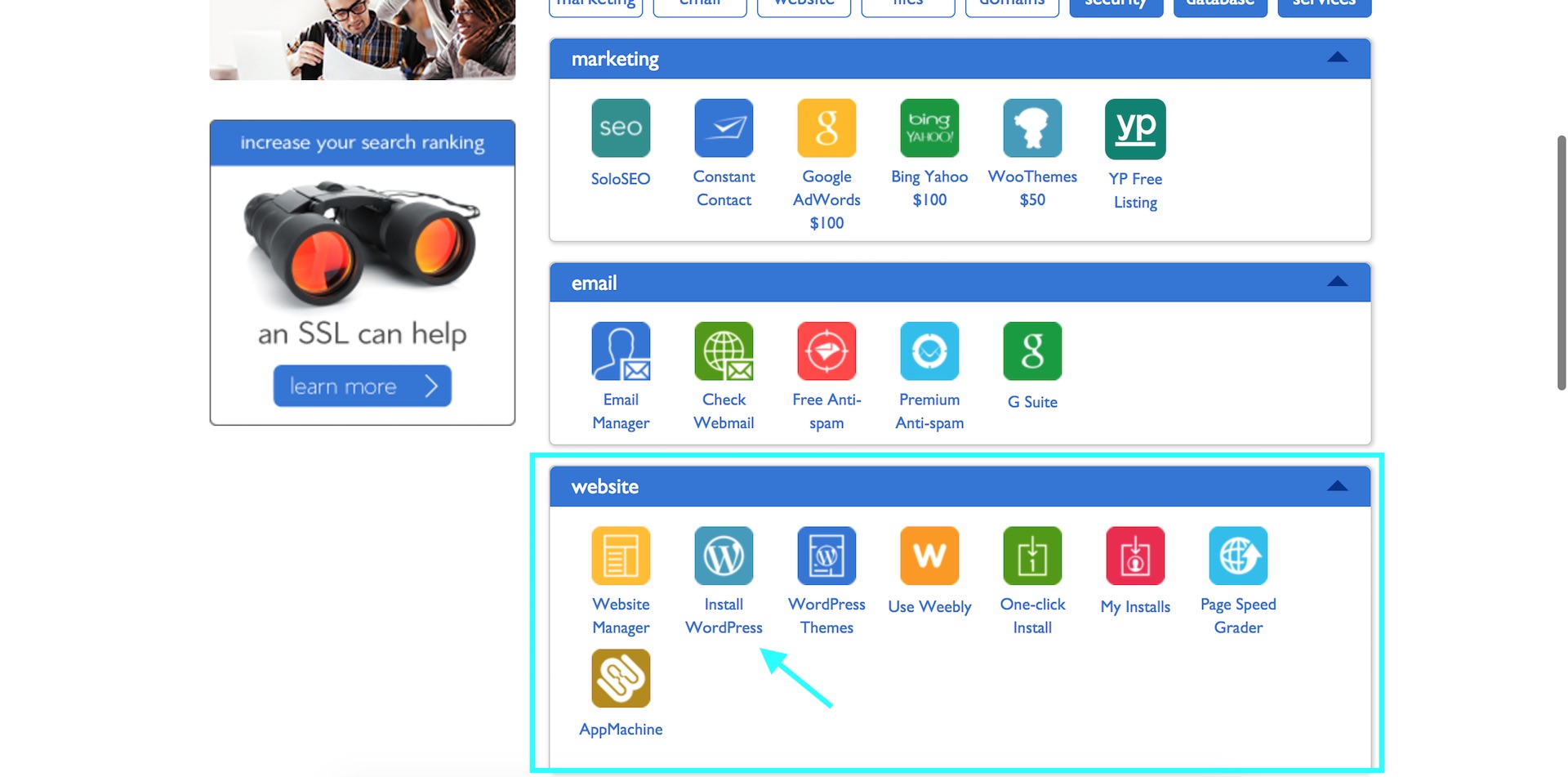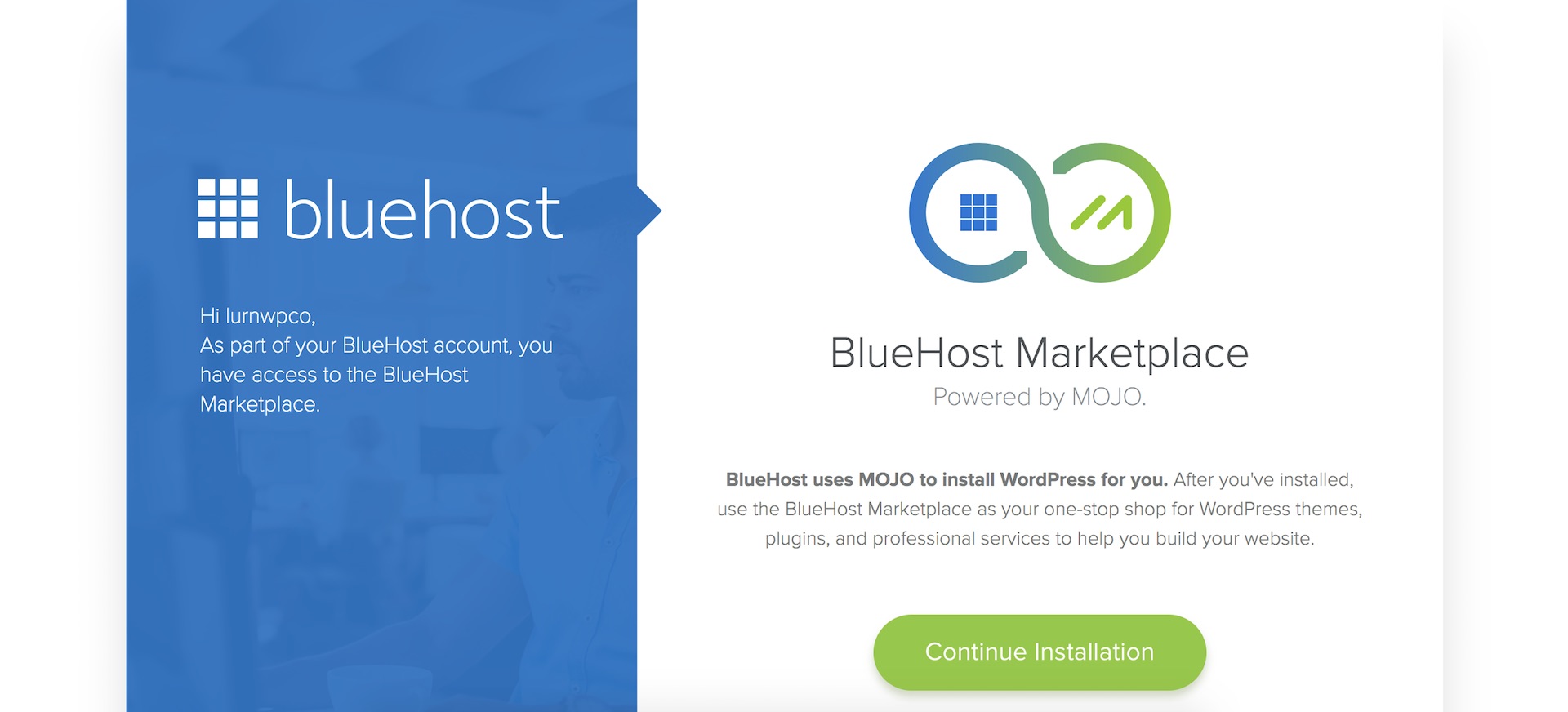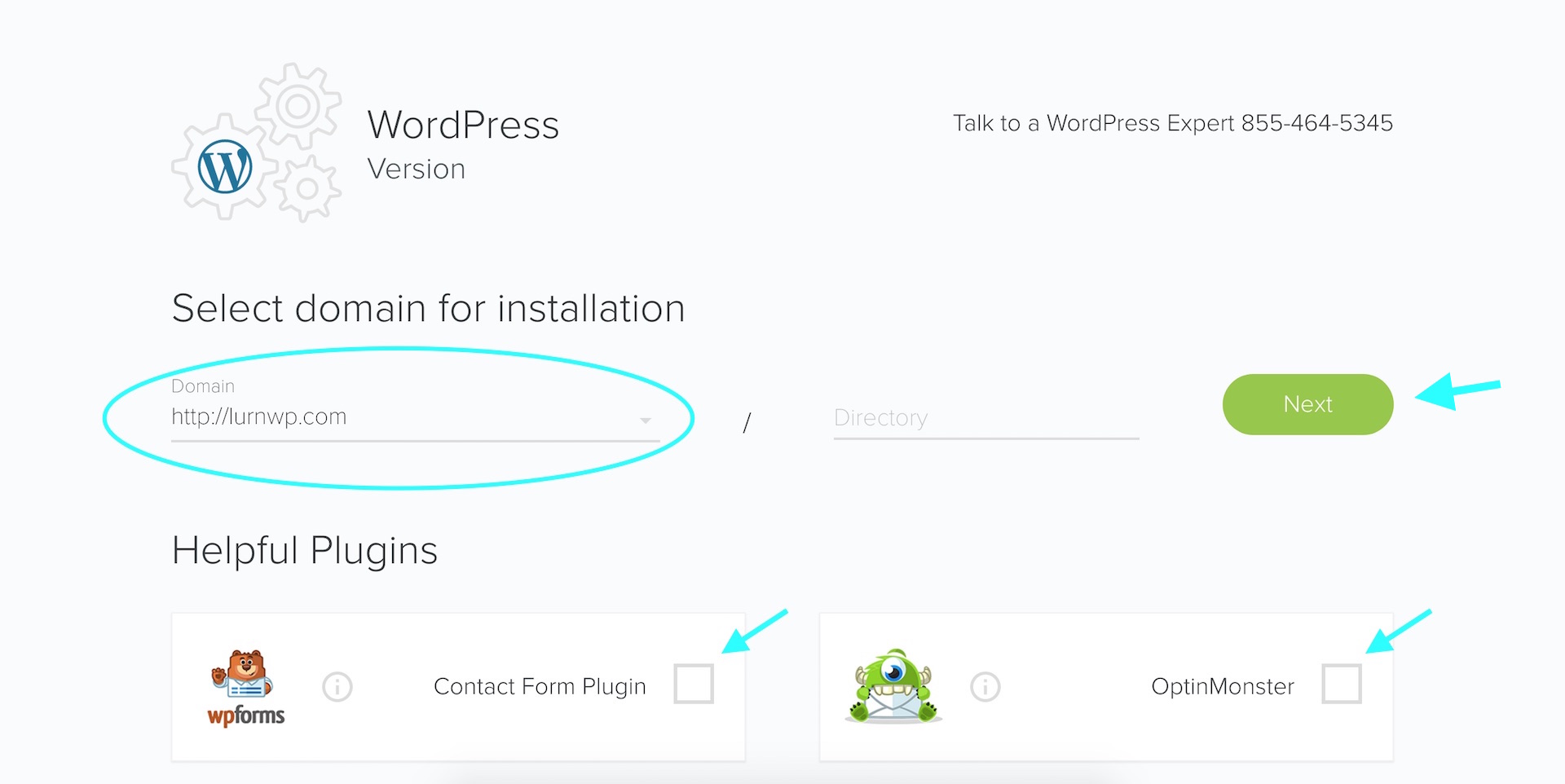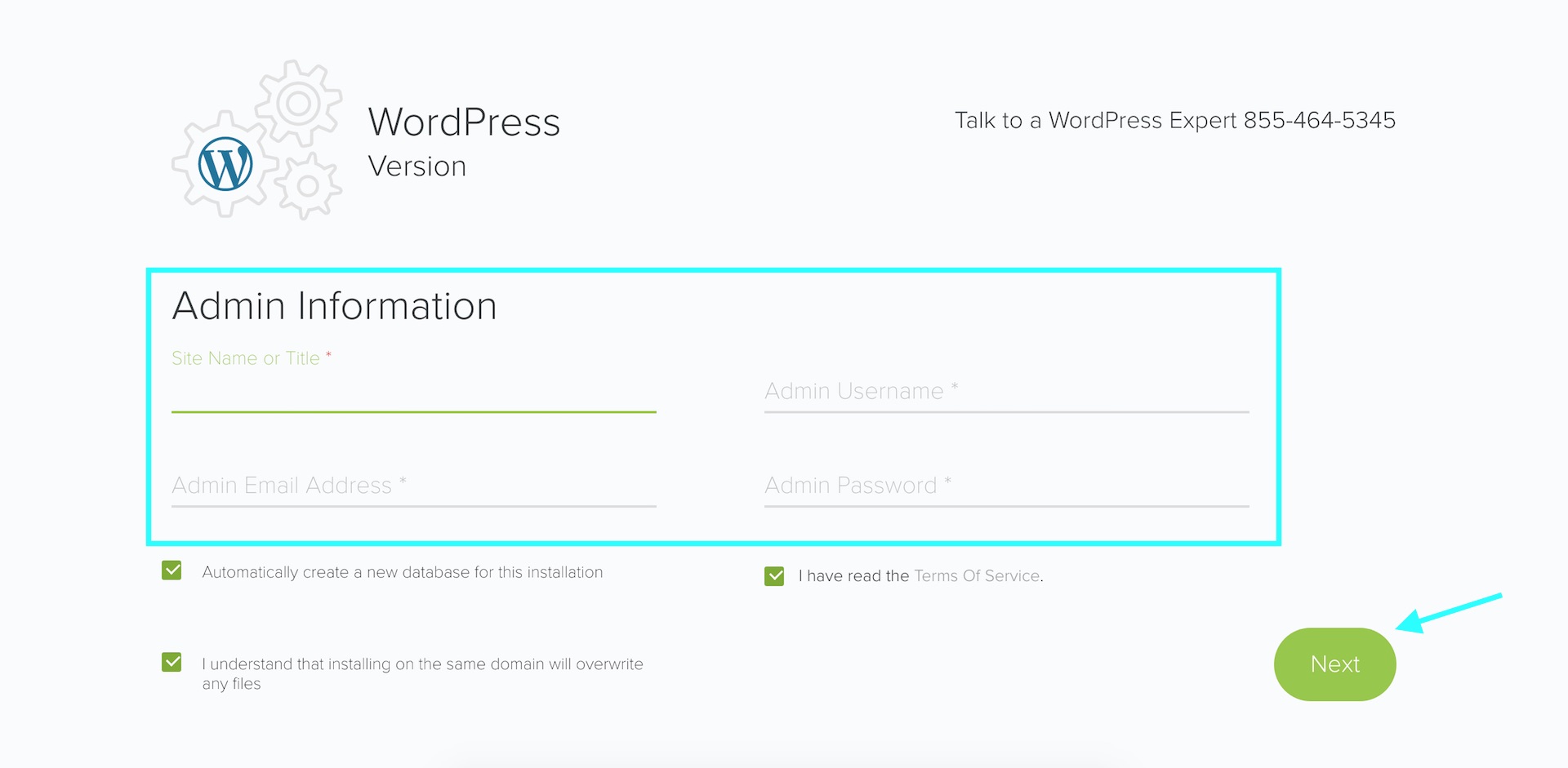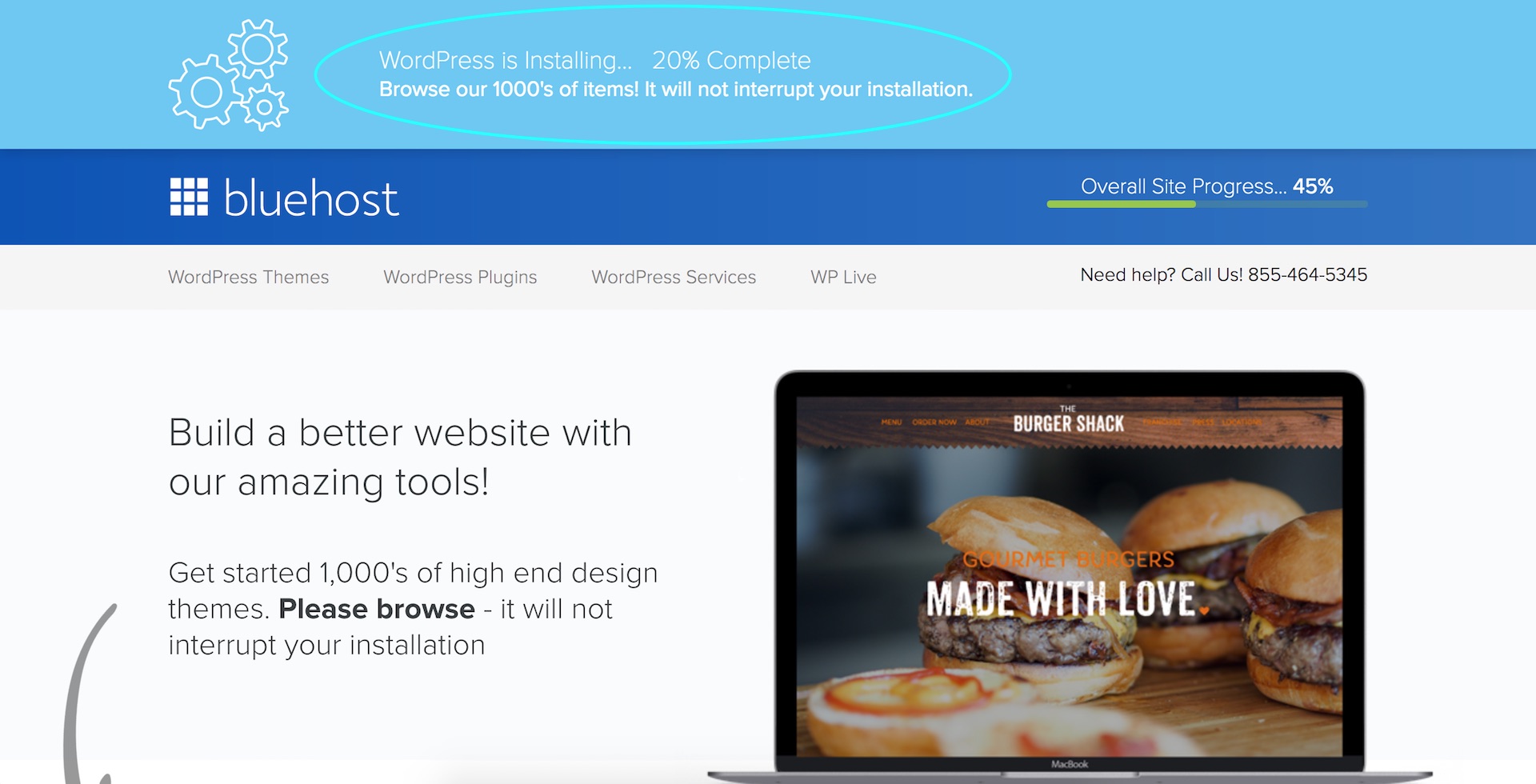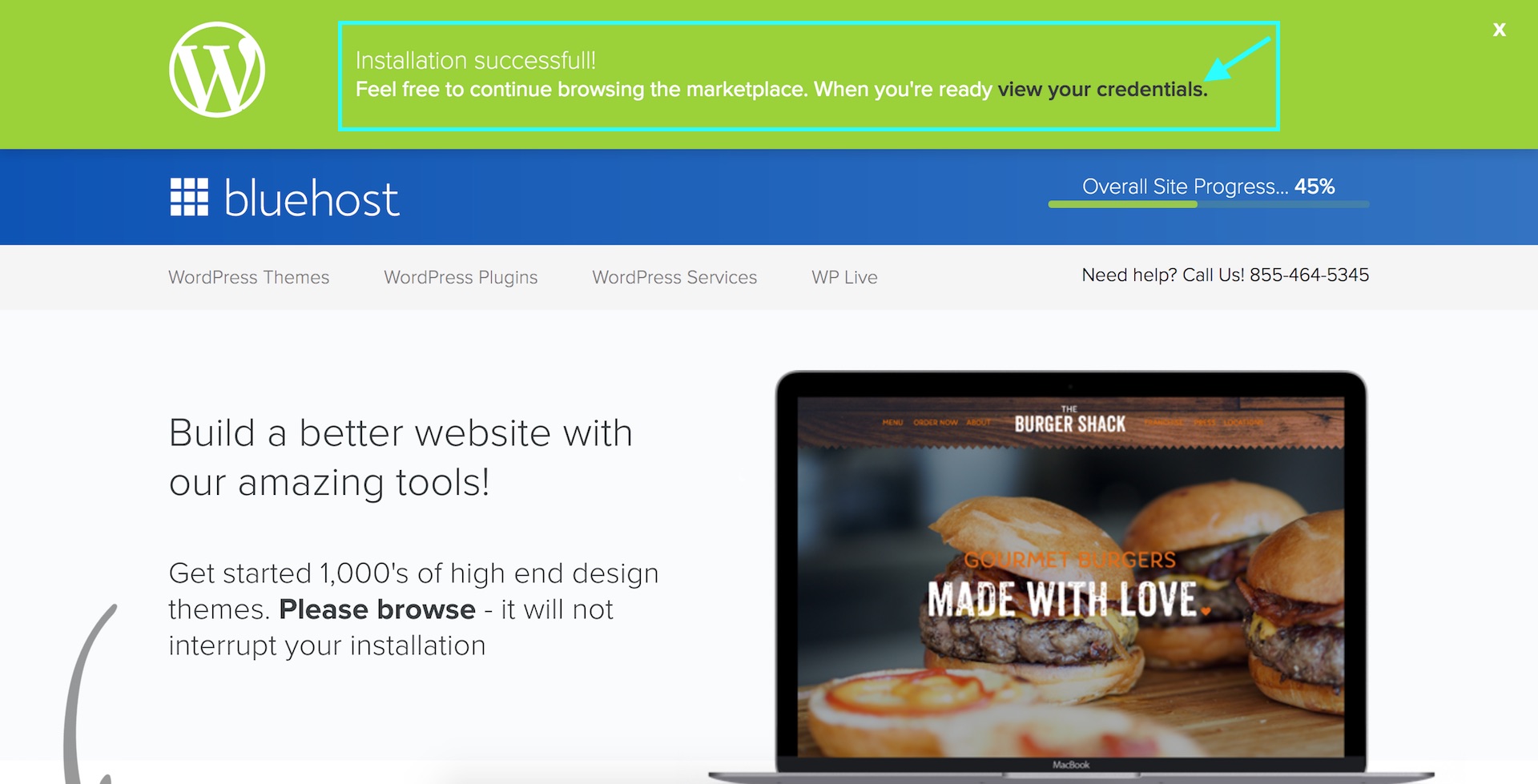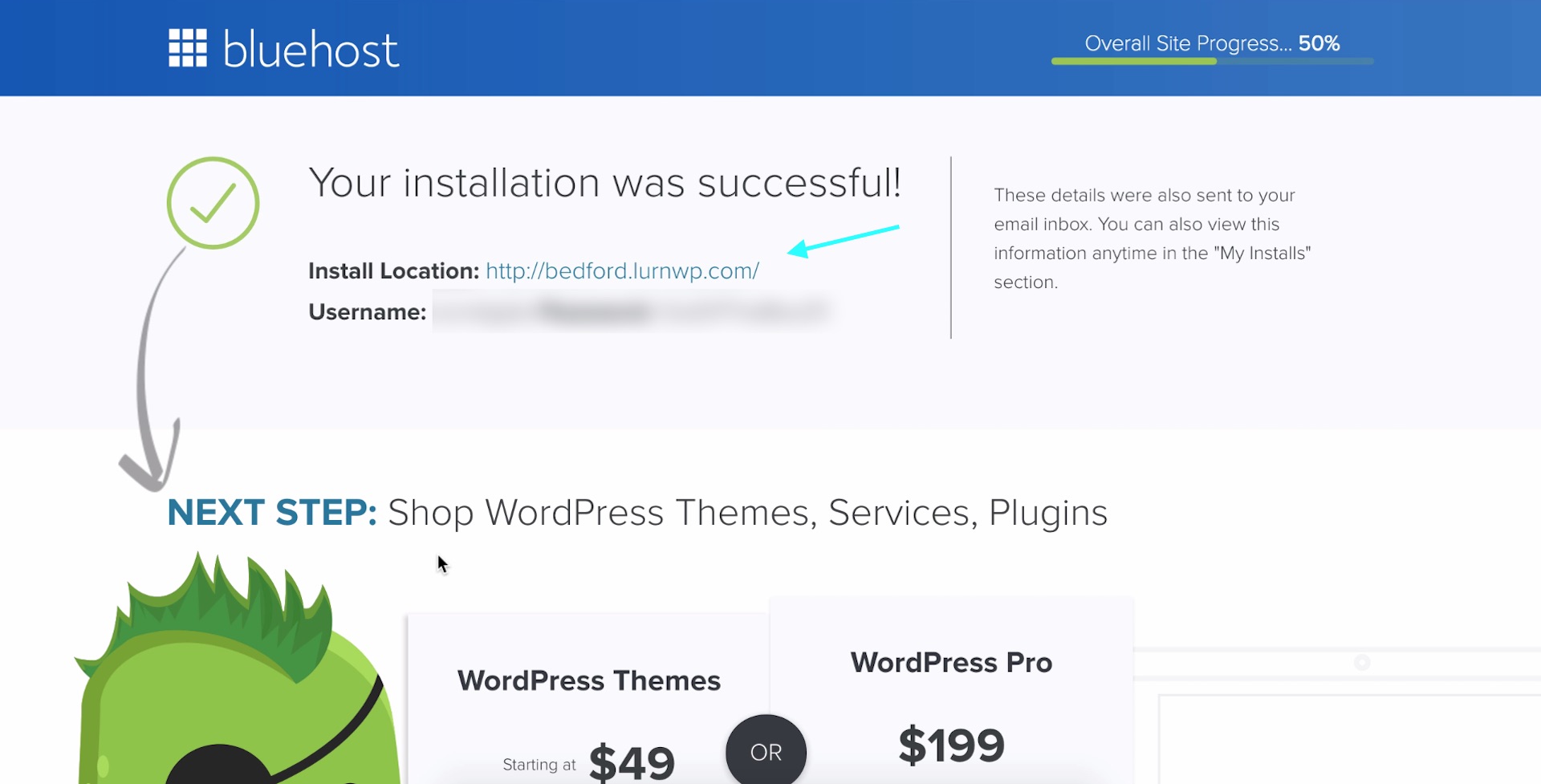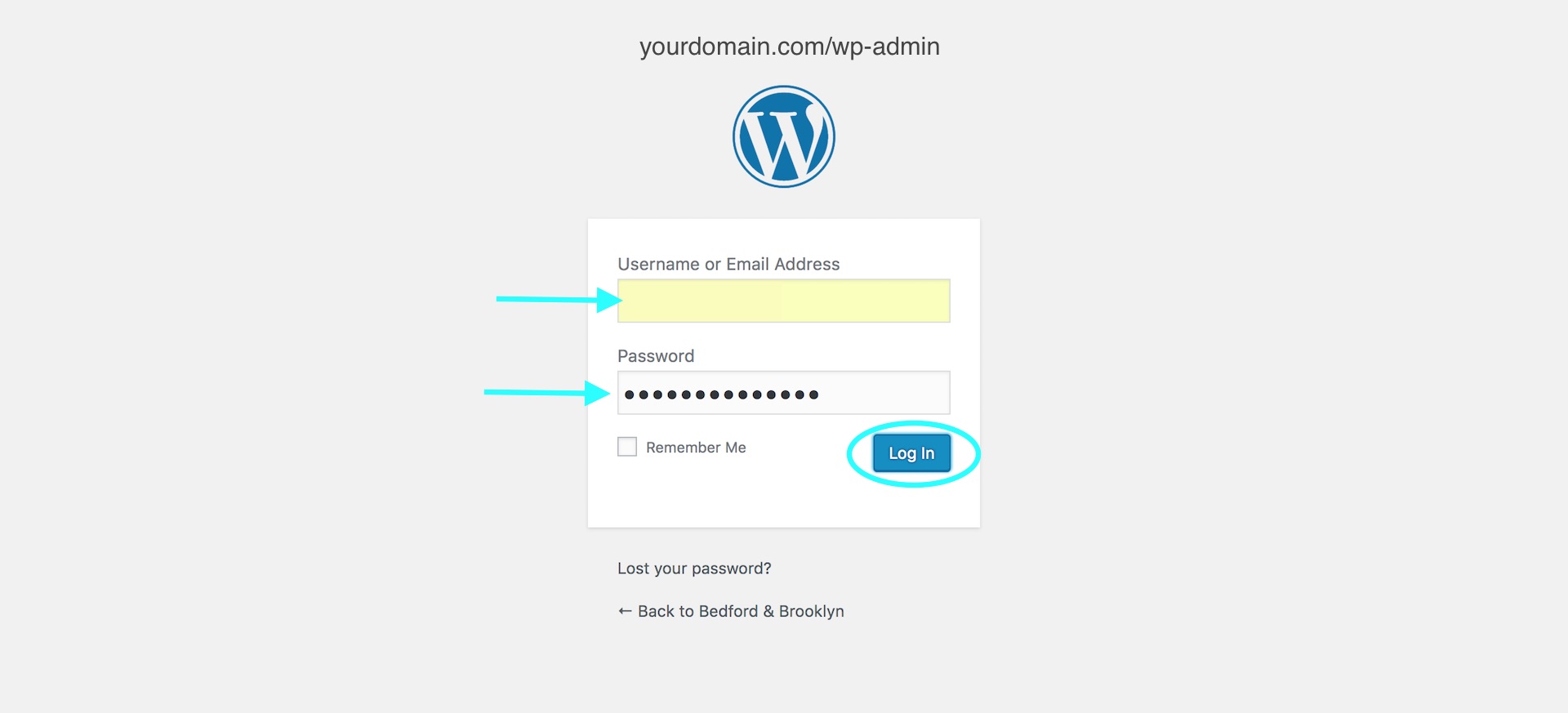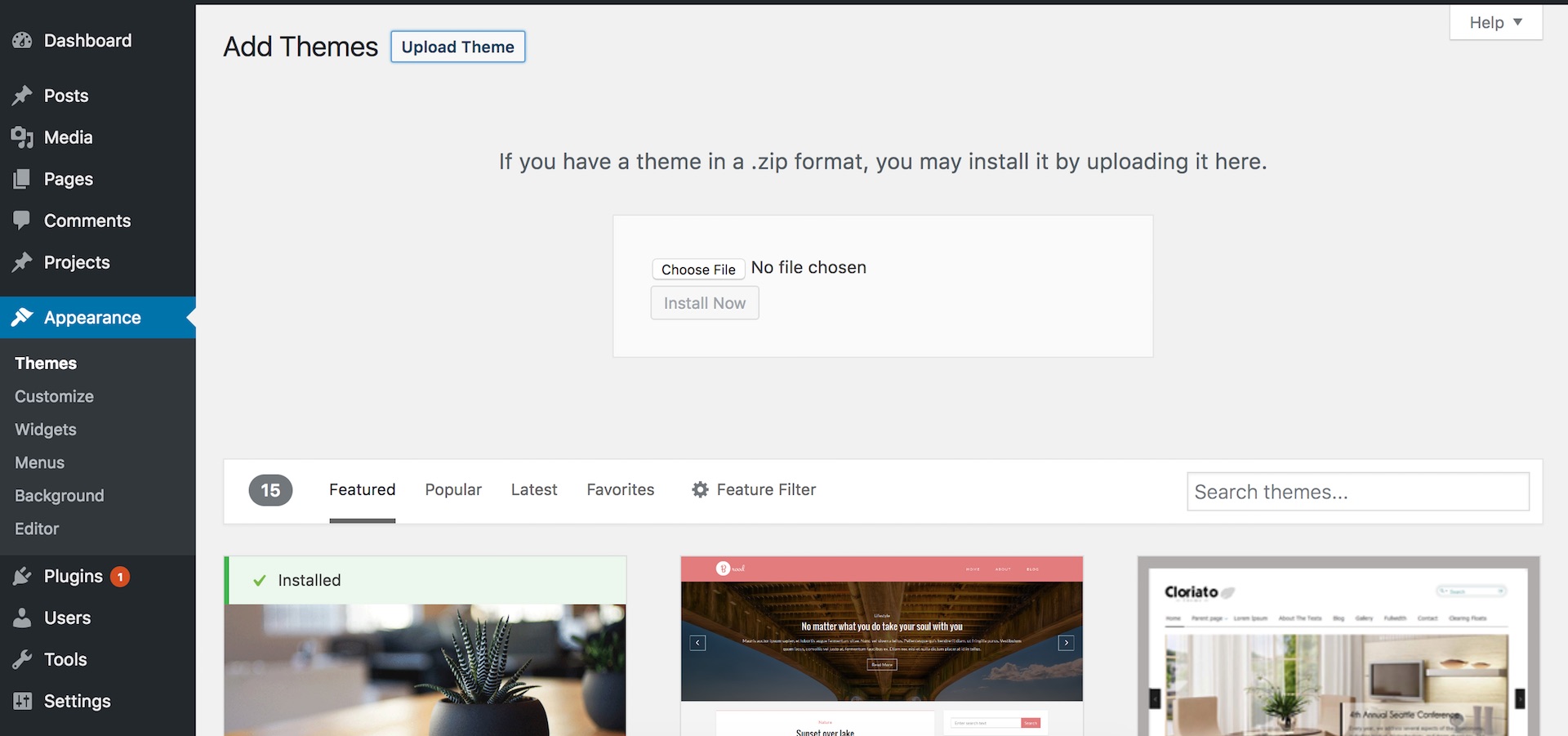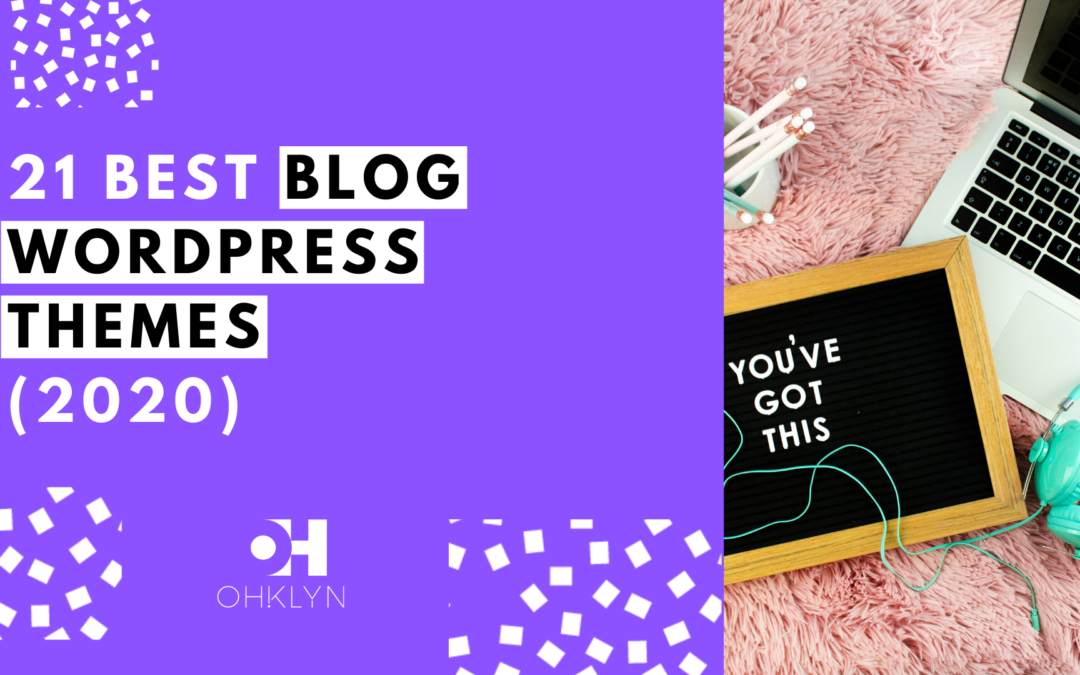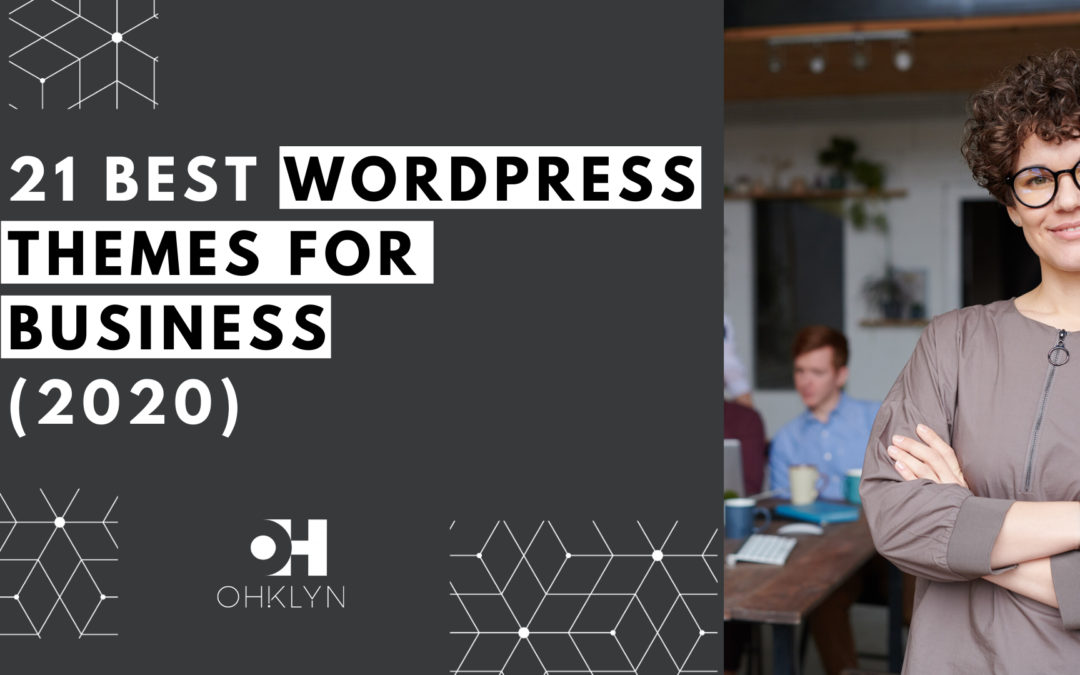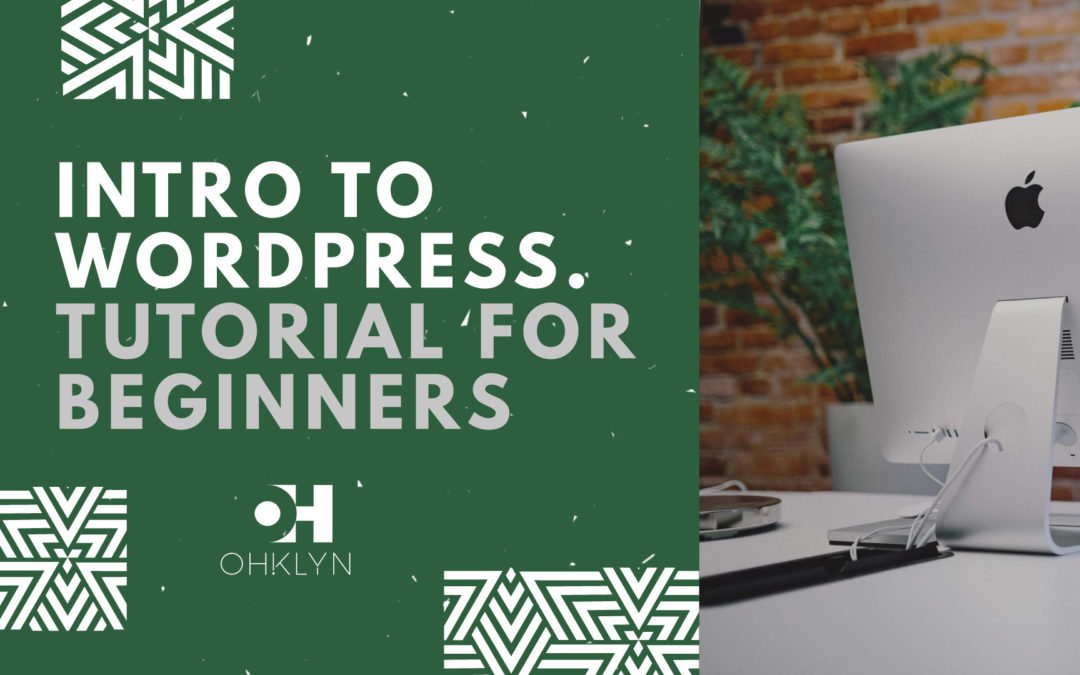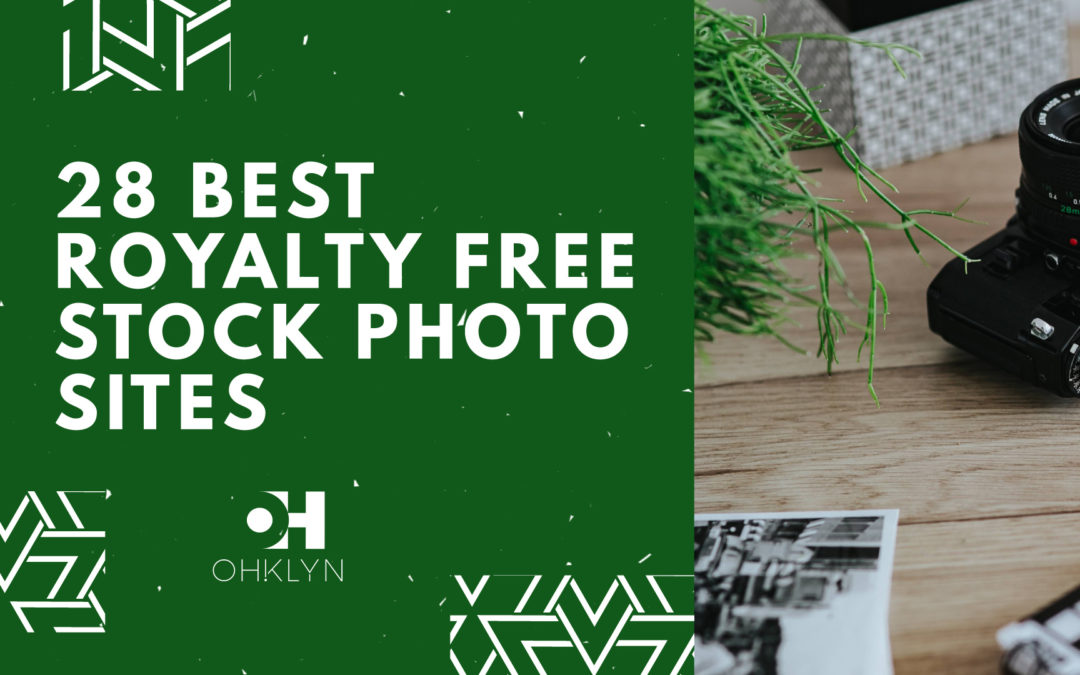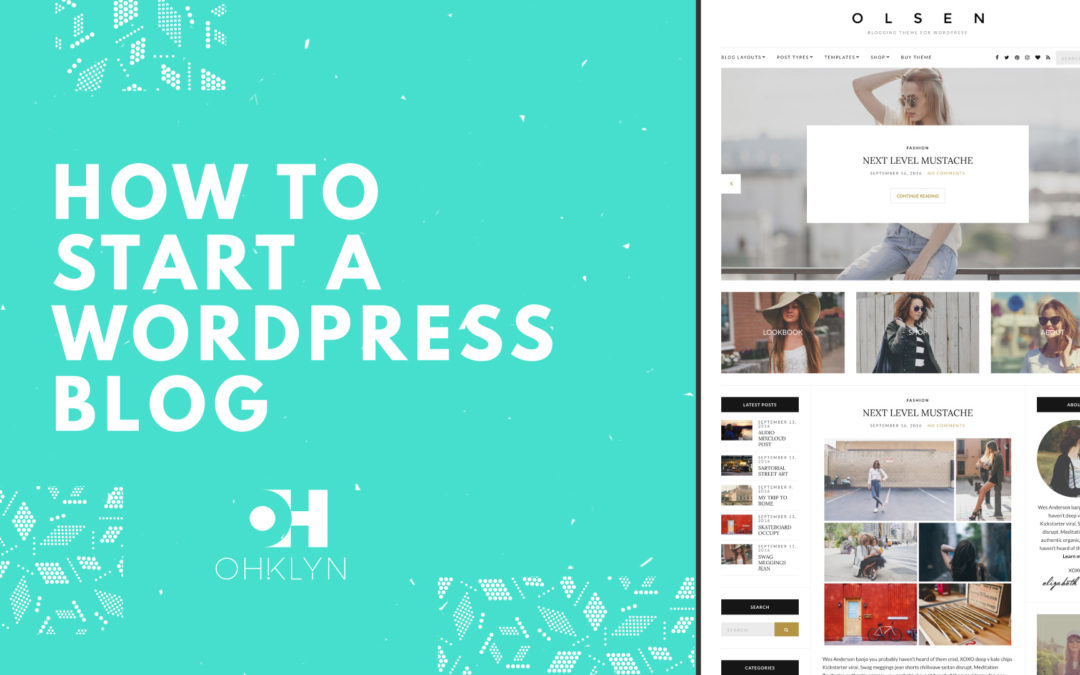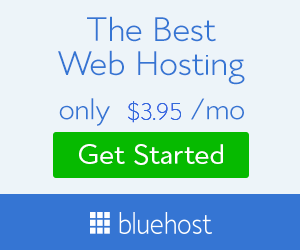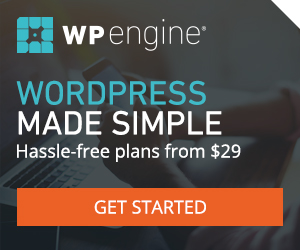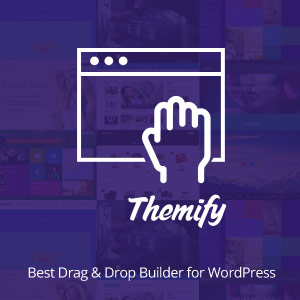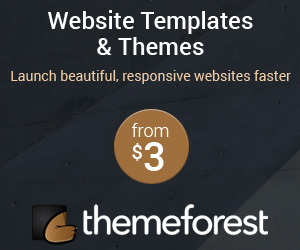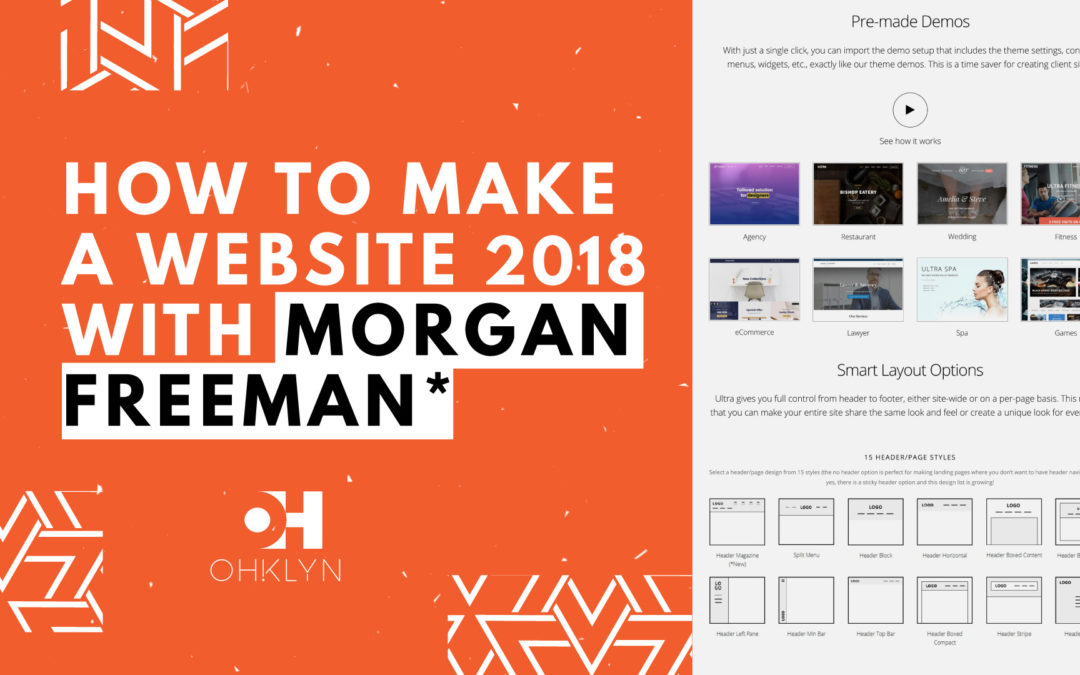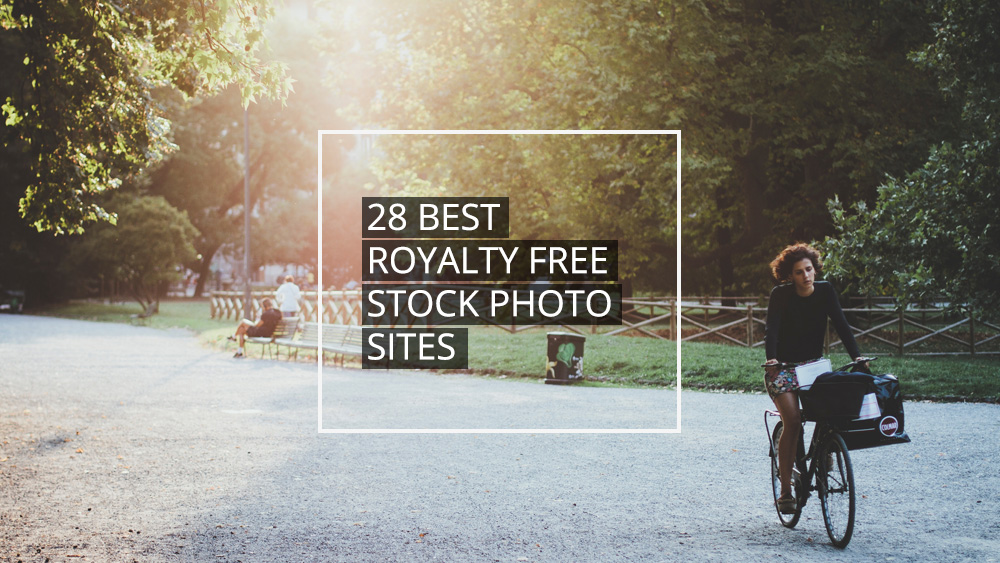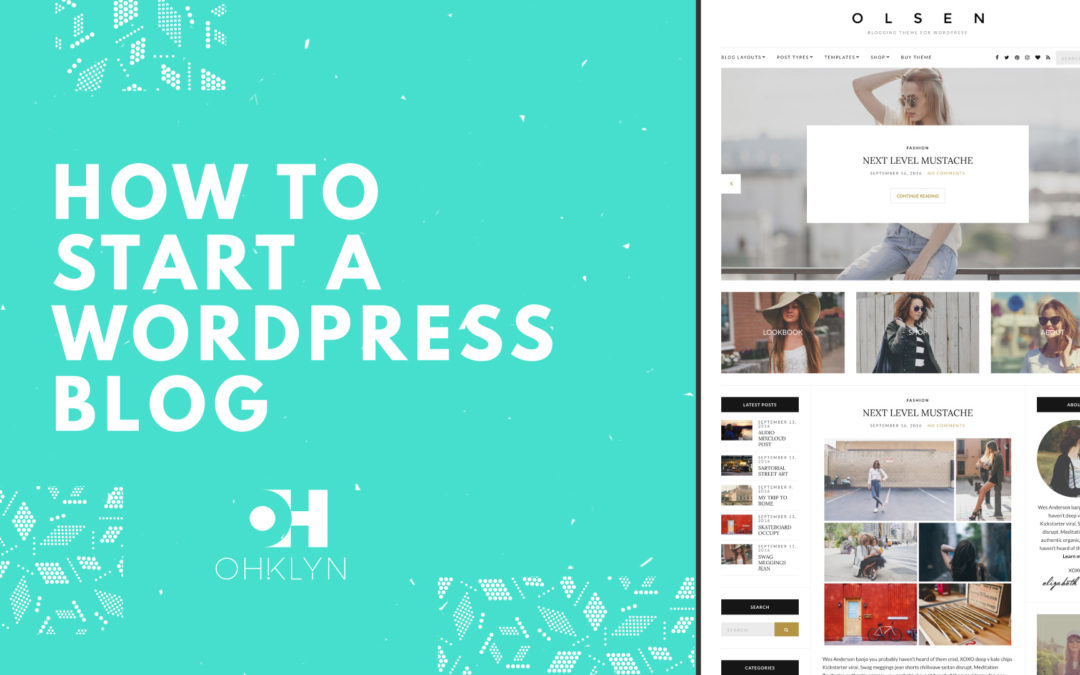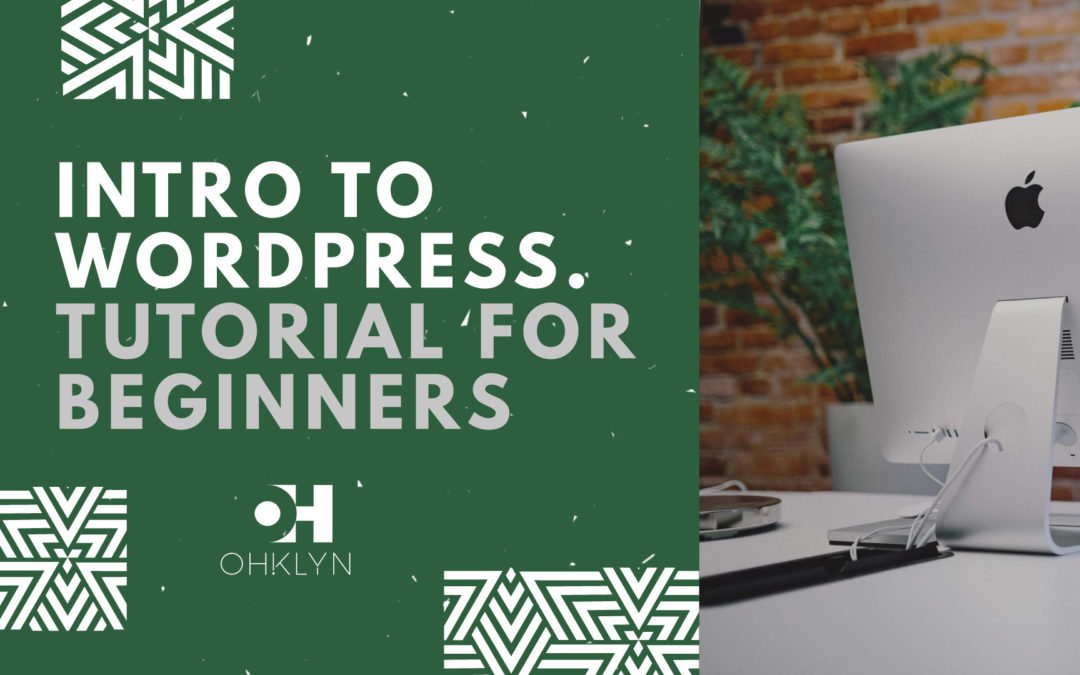Blogging is about more than just crafting prose, it is a creative endeavour, an examination, and an unraveling of the fabric we call life. Just as your unique perspective matters, so does the design of your WordPress blog and the theme you choose to use. In this article, we’ll explore the best WordPress blog themes available for 2017 – 2018 to help you share your thoughts and visions with the world.
There are countless blogs on the Internet, dedicated to as many different industries or interests. In fact, on WordPress.org alone there are close to a 1,000 blog themes – Just imagine all the other marketplaces combined!
In our carefully crafted theme reviews, we consider the main attributes that make up a quality WordPress theme. We make it easy for you to find the right theme by taking care of all the boring stuff. Some of the factors we use to evaluate a WordPress theme include:
- Page load speed
- Ease of use
- Attractiveness of design
- Mobile responsiveness
- Extensiveness of functionality
If you want to know why we think these factors are important, check out our article on the how to choose a WordPress theme. We carefully choose and weigh each factor to give you the best advice. So without further ado, let’s look at the top 20 blog WordPress themes to help you choose the one that’s best for you!
Top 20 Blog WordPress Themes 2017 – 2018
- Olsen WordPress Theme
- The Voux WordPress Theme
- TheBlogger WordPress Theme
- Foodica WordPress Theme
- Writing WordPress Theme
- Paperbag WordPress Theme
- The Chatter WordPress Theme
- Super Grid WordPress Theme
- Wrap WordPress Theme
- The Motion WordPress Theme
- MyBlog WordPress Theme
- Relive WordPress Theme
- BuzzBlog WordPress Theme
- Brixton WordPress Theme
- The Essence WordPress Theme
- Divi WordPress Theme
- BloggingBox WordPress Theme
- Rosemary WordPress Theme
- Viral Pro WordPress Theme
- Modern Studio Pro WordPress Theme
If you need some help getting your blog started, then check out our article on How to start a WordPress blog tutorial. Alternatively, watch one of our other free WordPress tutorials.
Review: 3 Best WordPress Blog Themes 2017 – 2018
Measuring the page load speed, ease of use, attractiveness of design, mobile responsiveness, and extensiveness of functionality, we have reviewed and ranked the top 20 WordPress blog themes in order. Below are the themes that made the top 3.
Olsen WordPress Theme (9/10)
Olsen Theme At a Glance:
- The most attractive design in this list
- Very deep landing page navigation
- Slow page load speed
CSSigniter has some amazing themes, and Olsen is no exception. This theme will work well for fashion blogs, but it could also work well for lifestyle and travel blogs. The main page has a ton of different widgets, sections and navigation options. This theme has a real elegance to it, and manages to include a huge amount of content, information, and features, without it feeling cluttered.
Olsen Page Load (7/10)
Yes, the load speed is not great at all – but it can be justified to an extent by the amount of content, features, and artifacts that are on every page. Both desktop and mobile speed come in at just under 50, making it one of the worst performers in this list. The sheer number of images and content is a contributing factor to it’s sluggish performance, however Olsen makes up for it in other areas as you will soon see.
Olsen Ease of Use (9/10)
Navigation is pretty straight-forward on most pages but runs very deep on the landing page so that you can reach almost anywhere immediately. The main page and articles contain easy-to-use image sliders. Despite the gigantic amount of content, media, and widgets on each page it rarely feels overwhelming. Everything is still where it needs to belong and is relatively intuitive. If the default landing page is a little overwhelming, you can choose another layout with only one sidebar, amongst other options.
Olsen Design (10/10)
First of all, the visuals are stunning. The contrast between black, white and full-color images create a very interesting and pleasant viewing experience. A gold hover state adds a dash of sophistication. The different typefaces complement each other very nicely. A classy serif for the main headings and sans-serif for the main text, navigation, buttons and other bits of information works well together – The padding, whitespace and lines that are used also allows more breathing room for content.
Olsen Mobile Responsiveness (9/10)
Olsen translates almost perfectly to mobile display. The biggest problem is the huge number of images used in the default designs, but this would be the same for any blog. The image slider is still available and they kept the horizontal layout of some elements, which is actually a pleasant change compared to mobile’s vertical nature. The shop also works well on mobile, with the only negative being that you might completely overlook the small rating system.
Olsen Functionality (9/10)
E-commerce is fully integrated into the Olsen theme through Woocommerce. It also has a very nice “Grouped Products” feature that is simple, yet effective – Also, there is a large amount of widgets. Everything standard that you would expect to be in a blog is available. Specifically for fashion bloggers, it also has a fashion specific feature called “Lookbooks” to show off collections of clothes.
The Voux WordPress Theme (9/10)
The Voux theme at a glance:
- Elegant design
- Good use of media
- A ton of features
Although it may not be for everyone or certain types of blogs, The Voux is an elegant, beautifully crafted and functional WordPress blog theme that we have fallen in love with. It has numerous layouts for you to choose from, each retains attributes that makes this a great theme. If you run a food, lifestyle or fashion blog, The Voux may be the perfect fit. Expect elegant visuals and animations.
The Voux Page Load (8/10)
8/10 may not seem like an impressive score, however, in this case, it is! That’s because this site isn’t one of the leanest on this list. It has a lot of features and uses a lot of media. It scores a perfect “A” in regards to browser caching, minimizing redirects and request size as well as avoiding bad requests. This proves that the developers put a lot of work into rounding off the edges. Your biggest speed bump will be all the images that make this theme what it is.
The Voux Ease of Use (8/10)
Let’s start from the top. At first glance, The Voux has a pretty standard navigation menu. However, it expands in a functional and easy to use mega menu. Below it has a nice sliding image gallery that displays useful information on the articles. In short, it has a good balance between standard and innovative navigation. It loses some points because of the confusing use of infinite scrolling in article pages and despite being an image-reliant blog that has no zoom options.
The Voux Design (9/10)
We had to dig deep to find anything wrong with this design. Sharp colors are used beautifully on top of images to create some interesting contrasts. The typography is elegant and also utilizes bright colors to highlight quotes and keep your eyes engaged. To enhance the elegance, images softly fade when you hover over them and most menus also has soothing animations. The design may also come off looking a little too ‘busy’, though its use of whitespace and padding helps ever so slightly, we still think that it may
feel a little too ‘cluttered’ for some.
The Voux Mobile Responsiveness (10/10)
This is one of the few themes where mobile experience beats desktop! The Voux has the best mobile experience when compared to other themes in this list. The layout adapts well to the smaller screen and feels even less cluttered than its big brother. Shopping is still a very easy experience as the simple design translates well. The mega menu is also usable despite its tiered design. It’s no surprise that it passed the Google Mobile-Friendly Test.
The Voux Functionality (9/10)
The Voux provides built-in e-commerce through full Woocommerce support. The simple shopping experience should allow you to sell any kind of product. For all the bloggers out there, it’s good to know that social media is integrated into every single detail of this theme. Every page and every piece of content can be shared, liked or pinned.
TheBlogger WordPress Theme (8/10)
TheBlogger Theme At a Glance:
- A jack of all trades
- Minimalist design
- Completely different mobile experience
TheBlogger is a good all-rounder. It performs well above average in most departments – It only needs that one really outstanding factor to help push it to the top spot. The minimalist look and feel of this theme might make you think it is lightweight, but it has one of the biggest feature ranges and customization options in this list. Blog away, blogger!
TheBlogger Page Load (6/10)
This theme is also not a great performer when it comes to page speed. It just comes in the top half of themes with a score of 54 and 56 for mobile and desktop, respectively. One of the contributors to this is the large percentage of script requests. Just like Olsen, this theme justifies its low score a little, because it offers a lot of features. The developers should put more work into browser caching where it scored dismally low compared to straight A’s it got in other departments.
TheBlogger Ease of Use (9/10)
Despite all its features, TheBlogger still has a very simple and easy-to-use design. It features a standard mega menu that allows for easy navigation between sections. The shopping section is really well done with a simple number box to increase quantity and a nice tab design to switch between product information. The image sliders functionality is also easy-to-use which is great for bloggers!
TheBlogger Design (9/10)
Sometimes simplicity is best and TheBlogger nailed this! The design overwhelmingly makes use of black artifacts on a white backdrop – Images in turn have white typography or shapes on them. This gives the design plenty of breathing space. The theme also makes good use of some parallax in its images.
TheBlogger Mobile Responsiveness (8/10)
The theme completely changes its appearance for mobile. You’d almost not recognize it if you didn’t know it was the same theme. It does have a really nice landing page with some awesome text animations. Overall the experience isn’t that great with very shallow navigation that can make you scratch your head a bit on how to get to a certain page. Going in circles is a real danger.
TheBlogger Functionality (9/10)
TheBlogger comes with a pretty neat shop through Woocommerce support that includes some cool features. The developers also pride themselves on giving their clients a huge amount of customization options and include one of the biggest pre-set layout ranges you will see in this list. There are also a bunch of custom widgets supporting different social media platforms like Instagram and Facebook. All images also have lightbox support so you can zoom in till your heart’s content.
Additional blog WordPress theme reviews
Below are the WordPress blog themes that made the top 20, but on this occasion didn’t finish on the podium.
Steps to setting up your blog
Below is a quick guide for setting up your WordPress blog with Bluehost. For a step by step instructions and a video tutorial check out our How to start a WordPress blog 2018 tutorial. We’ll cover off, how to register your domain and secure hosting, install WordPress, and upload and activate your WordPress theme.
Step 1: Secure a domain and web hosting
As part of the OHKLYN community, you get access to a free domain and a discount on hosting through Bluehost. To get started, follow this link to the Bluehost website, and click ‘Get Started Now’.
Select the plan that’s right for you and then choose your free domain name by entering it into the ‘new domain’ field. If you’ve already purchased your domain name, enter it into the ‘transfer domain’ field.
If you’ve secured your domain elsewhere, you will need to change the nameservers to point at Bluehost. If you need help with this, contact your domain registrar and ask them ‘how to change the DNS records for your domain’ (they will know what you mean). You will need to point them to:
- ns1.BlueHost.com | 74.220.195.31
- ns1.BlueHost.com | 69.89.16.4
Once you’ve selected the domain for your blog, choose your desired hosting term and domain add-on preferences. I typically recommend selecting ‘domain privacy protection’ so that your personal information isn’t associated to your domain and publicly available (optional). Enter your personal information, payment details, and click ‘Next’ to move on to the next step.
You will need to create a password for your hosting account. Make sure you pick a secure password – To help with this, use the password generator. Once you’re logged in to your Bluehost dashboard, the next step is to install WordPress.
Steps to install WordPress:
- From your Bluehost dashboard, scroll down to the ‘Website’ section and click ‘Install WordPress’.
- This will start the WordPress install process, select ‘Continue installation’.

- Select the domain that you would like to install WordPress on from the dropdown box. I would recommend unselecting the option to install additional plugins – I like to use as few plugins as possible to begin with as you can always install these later on if you actually need them. Then click ‘Next’.

- In the ‘Admin information’ section, enter the name of your blog, and create your admin user details (admin name, email, and password). This is the login you’ll use to access the backend of your blog. Leave the boxes checked, and click ‘Next’.

- This will start the WordPress installation on your domain, creating the required database and file structures.

- You will receive a confirmation message once WordPress has been successfully installed on your domain. Click the ‘View your credentials’.

- Follow the link through to the ‘Installation location’, or add /wp-admin to the end of your domain to access the back-end of your website.

- Finally, enter the admin user name and password you created earlier and select ‘log in’, to access the back-end of your new blog!

Congratulations! You officially have a blog!
Step 3: Upload your WordPress theme
Once you’ve purchased your WordPress theme and downloaded the theme file (usually a zip file), the next step is to upload it via your WordPress dashboard.
How to upload your WordPress theme:
- From your WordPress dashboard, navigate to ‘Appearance’, then ‘Themes’
- Click ‘Add New’, then ‘Upload Theme’
- Select ‘Choose File’
- Navigate to find your theme file ‘theme.zip’, then select ‘Open’, and ‘Install Now’ (this may take a minute or so to upload).
- Once your theme has uploaded successfully, select ‘Activate’ and you’re good to go!
You’re all set
You should now start to see your blog coming together. We would recommend reviewing the theme documentation for the specific theme you’ve chosen to learn more about how you can customize your blog to suit you.